Selecting a timeframe for the Endpoint Security page changes the number of affected devices, open threats, and mitigated threats displayed. It also changes the focus of the Threats graph and All Threats table.
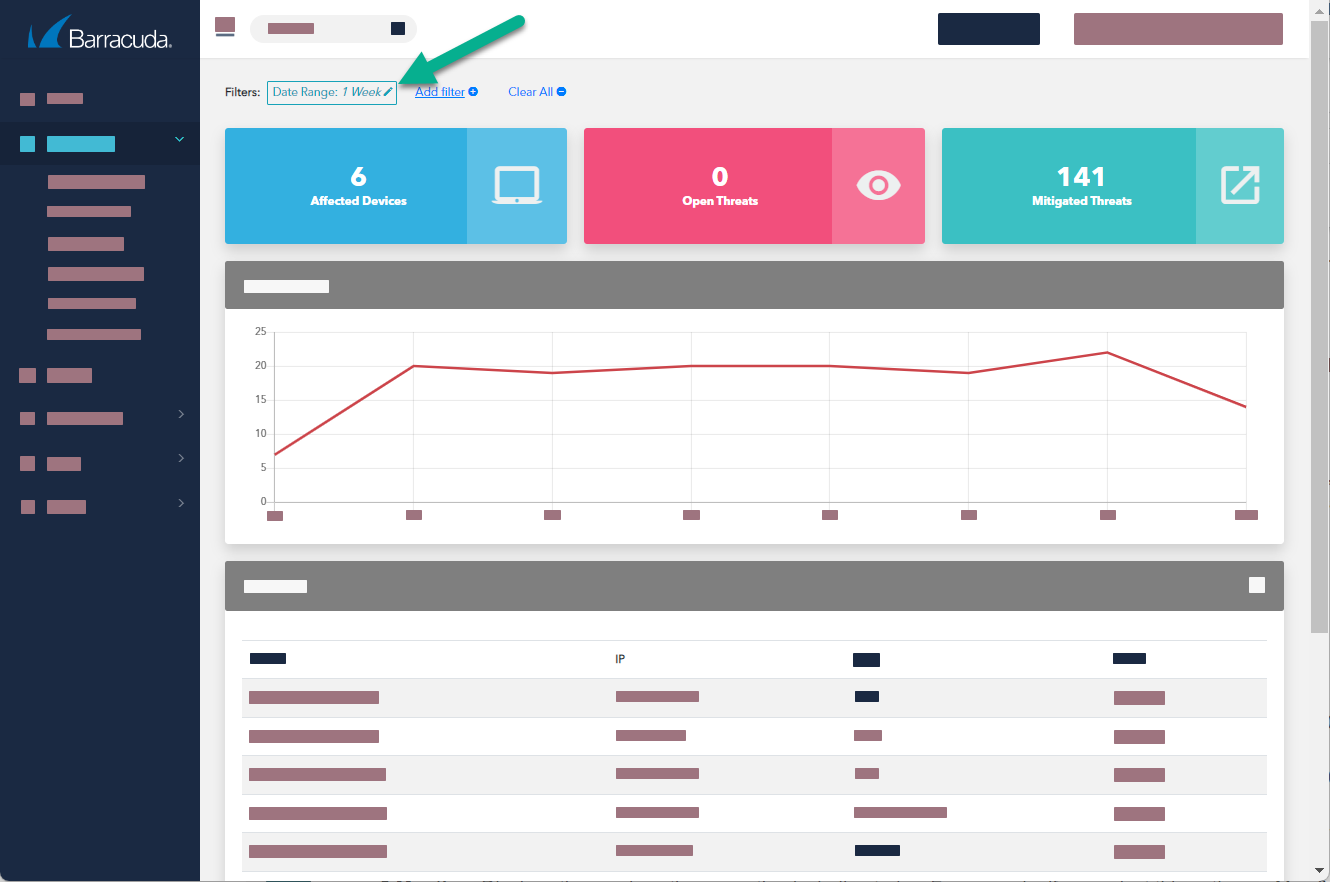
By default, the date range for the Endpoint Security page is 1 Month. If you select another date range and then click Clear All, the date range returns to 1 Month.
Only one date range filter can be active at a time.
If you use the Negate this condition option when selecting a date range, all dates in the past are displayed except the chosen date range. For example, if you select a date range of 1 Week and check the Negate this condition box, entries older than seven days are displayed.
The date ranges you can select are:
- 12 Hours - Displays the previous 12 hours.
- 24 Hours - Displays the previous 24 hours.
- 1 Week - Displays the previous 7 days, including today. For example, if you select this option on May 8 at 11:00 am, the data from May 1 11:00 am to May 8 11:00 am is displayed.
- 2 Weeks - Displays the previous 7 days, including today. For example, if you select this option on May 1 at 11:00 am, the data from May 1 11:00 am to May 15 11:00 am is displayed.
- 1 Month - Displays the previous month, including today. For example, if you select this option on May 8 at 11:00 am, the data from April 8 11:00 am to May 8 11:00 am is displayed.
- 2 Months - Displays the previous two months, including today. For example, if you select this option on May 8 at 11:00 am, the data from March 8 11:00 am to May 8 11:00 am is displayed.
- 3 Months - Displays the previous three months, including today. For example, if you select this option on May 8 at 11:00 am, the data from February 8 11:00 am to May 8 11:00 am is displayed.
- 6 Months - Displays the previous six months, including today. For example, if you select this option on May 8 at 11:00 am, the data from November 8 11:00 am to May 8 11:00 am is displayed.
- 1 Year - Displays the previous year, including today. For example, if you select this option on May 8, 2025 at 11:00 am, the data from May 8, 2024 11:00 to May 8, 2025 at 11:00 am is displayed.
- 2 Year - Displays the previous two years, including today. For example, if you select this option on May 8, 2025 at 11:00 am, the data from May 8, 2023 11:00 to May 8, 2025 at 11:00 am is displayed.
The Endpoint Security page doesn't refresh on a regular basis. To refresh the Endpoint Security page, select the timeframe again.
To change the timeframe displayed on the Endpoint Security page
- In Barracuda XDR Dashboard, click Intelligence > Endpoint Security .
- Click Date Range button in the top left corner of the window.
- Select one of the following options:
- 12 Hours
- 24 Hours
- 1 Week
- 2 Weeks
- 1 Month
- 2 Months
- 3 Months
- 6 Months
- 1 Year
- 2 Year
- Click Apply Changes.
The Endpoint Security page refreshes, displaying the timeframe.
