To integrate Bitdefender GravityZone, you must do the following:
- Create an API Key which will allow sending security Push Events from GravityZone to Barracuda XDR.
- Enter the API Key obtained from Bitdefender in the Barracuda XDR Security Dashboard.
See the procedures below.
To create a Bitdefender GravityZone API key
- Log in to Bitdefender GravityZone Cloud Console.
- In the top-right corner, select the drop-down with the authenticated user’s name, then select My Account.
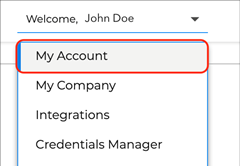
- In the API keys section at the bottom of the page, click the + Add button.

- Type an API Key Description.
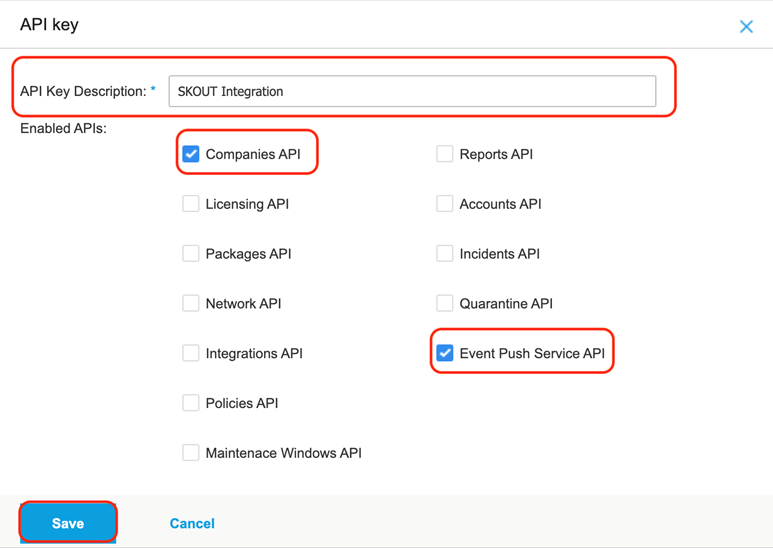
- Select the following checkboxes:
- Companies API
- Event Push Service API
- Click Save.
- Select the newly-created API key from the list.
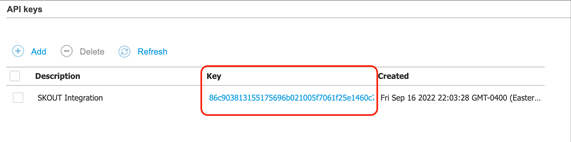
- Copy the API Key.
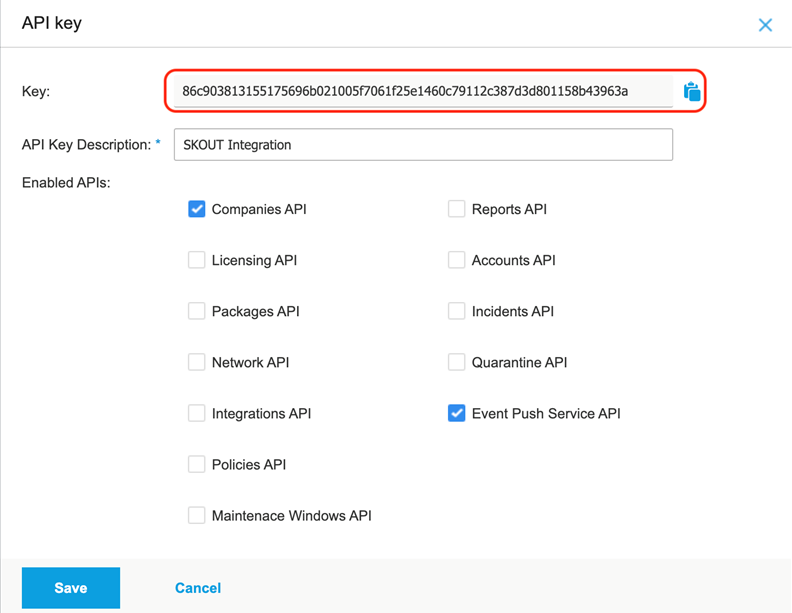
Barracuda XDR Dashboard
When you enter the API Key obtained from Bitdefender GravityZone, the key type will be detected automatically:
- Direct Key - Applies to a single Barracuda XDR account.
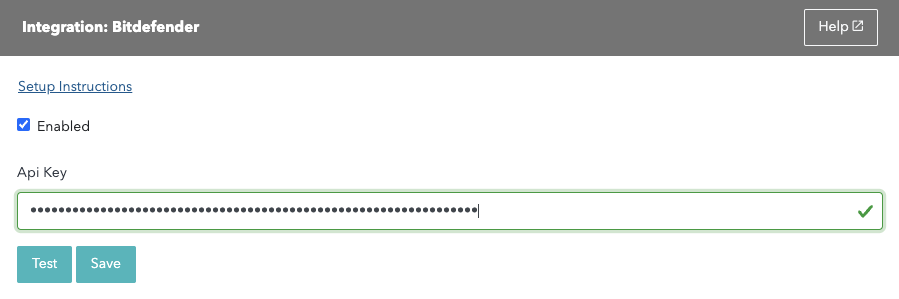
- MSP Key - Can be applied to multiple Barracuda XDR accounts.
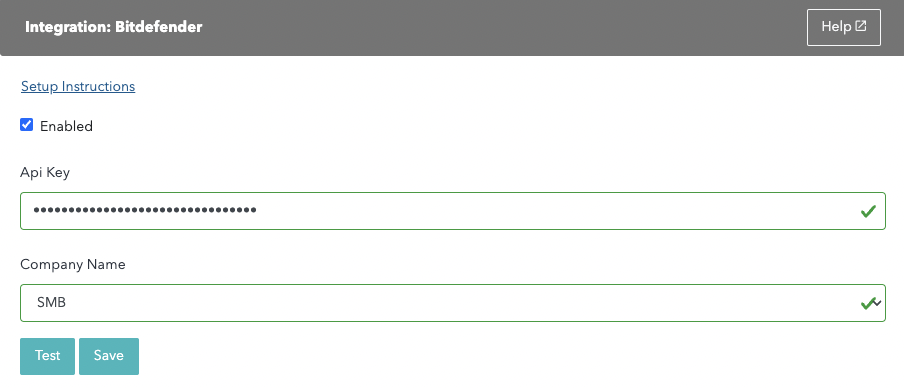
To enter the API key in Barracuda XDR Dashboard
- In Barracuda XDR Dashboard, click Administration > Integrations.
- On the Bitdefender card, click Setup.
- Do one of the following:
- If the Company Name field is not displayed, a Direct Key has been detected. Proceed to step 4.
- If the Company Name field is displayed, an MSP Key has been detected. Select the company that corresponds with the selected XDR account.
Click test to verify the key has the correct permissions.
If the test succeeds, click Save.
- If you are using an MSP Key, repeat this process for each account you would like to monitor.
