Before You Begin
Switch from Application Rules to Policy Profiles
Step 1. (optional) On a Control Center, create a copy of your application rule set to the repository.
- For more information, see Repositories.
Step 2. Enable policy profiles in the rule set setup.
- On the CloudGen Firewall, go to CONFIGURATION > Configuration Tree > Box > Assigned Services > Firewall > Forwarding Rules.
- Click Lock.
- (optional) Depending on whether you have already confirmed switching to policy profiles, you might be presented with a confirmation screen each time you click Lock before editing access rules.
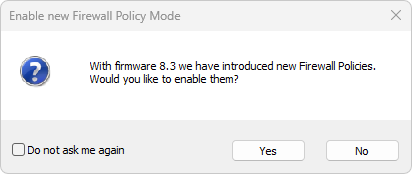
- If you do not want to confirm this for your current session, click No.
- If you do not want the dialog window to be displayed again, select Do not ask me again and then click No.
- (optional) Depending on whether you have already confirmed switching to policy profiles, you might be presented with a confirmation screen each time you click Lock before editing access rules.
- In the left menu, expand Settings and select Setup... .
- The Ruleset Setup window is displayed.
- From the Application Control drop-down list, select Policy Profiles.
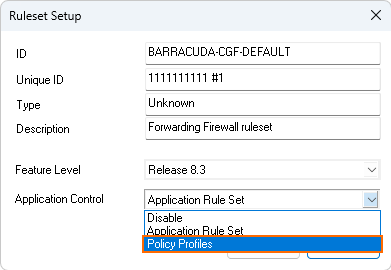
- Click OK.
Note the difference between the configuration nodes in the configuration tree:
| Configuration Nodes with Application Rules | Configuration Nodes with Policy Profiles |
|---|---|
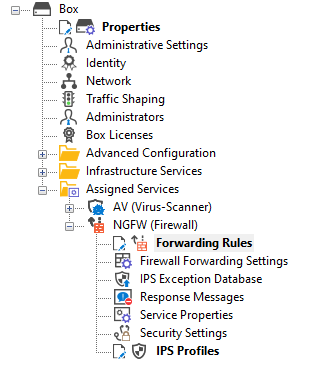 | 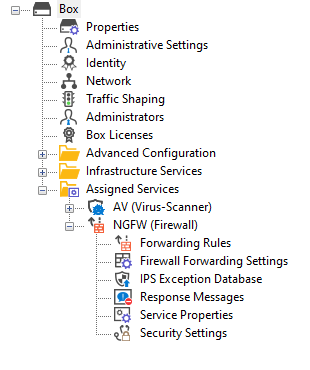 |
You can now configure policies according to your requirements. For more information, see How to Configure Policy Profiles.
