When using policy profiles on your Barracuda CloudGen Firewall, you can revert the configuration in order to use application rules, instead. However, be aware that all of your configured policy profiles will be lost when switching to application rules. When switching back to policy profiles at a later stage, you must reconfigure them to take effect in your application rules. Also, switching from policy profiles to application rules reverts changes made to access rules during the usage of policy profiles.
Switch from Policy Profiles to Application Rules
- Go to CONFIGURATION > Configuration Tree > Box > Assigned Services > Firewall > Forwarding Rules.
- Right-click Forwarding Rules.
- In the list, select Lock.
- In the list, select Copy from Default. This will replace all relevant settings with those for the application rules.
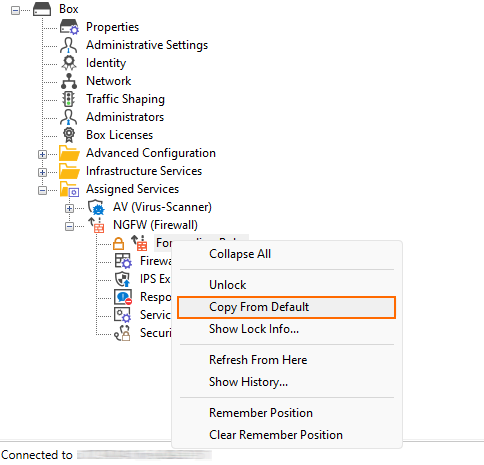
- In the menu list, select Forwarding Application Rule Set.

- Click OK.
Note the difference between the configuration nodes in the configuration tree:
Configuration Nodes
with Policy ProfilesConfiguration Nodes
with Application Rules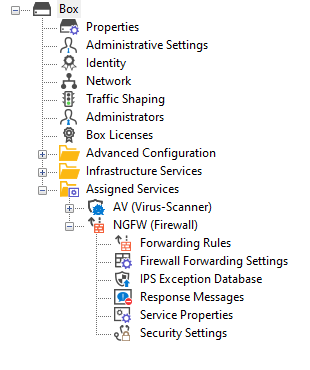
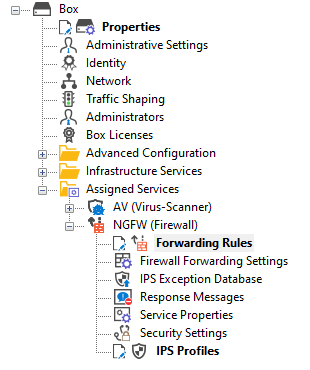
- Click Send Changes / Activate.
Your firewall settings are now configured to use application rules instead of policy profiles.
