Note: This task allows for integrated billing. If you are integrating the service desk only, you can skip this task.
To create a contract for each account that is used specifically for ECHOplatform backup, in Autotask perform the following steps.
- Hover over the Autotask icon
 , and then navigate to Contracts, Contracts, as shown below.
, and then navigate to Contracts, Contracts, as shown below.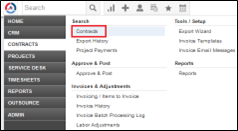
The Contracts Search page is displayed.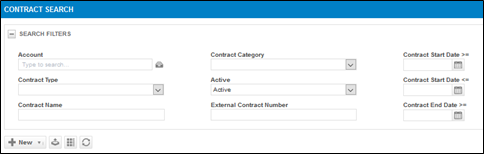
- Click New , Recurring Services Contract , as shown below.
The Contract Wizard page is displayed.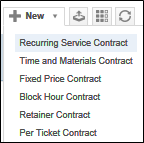
- Fill in the following required information.
Contract Name: Choose a contract name. This contract name must be the same for every account and is case sensitive. You enter this contract name into the ECHOplatform portal later.
Account Name: Select the account name for this contract.
Start Date: Select start date for the contract (usually your monthly billing date).
End Date: Select end date for the contract. - Click Next past the next 3 steps unless you want to optionally add specific information or services in the related steps.
- Optionally, you can add services to your contracts as you create them, or you can skip this step and they are automatically added to your ECHOplatform Backup contract.
The Finish page is displayed.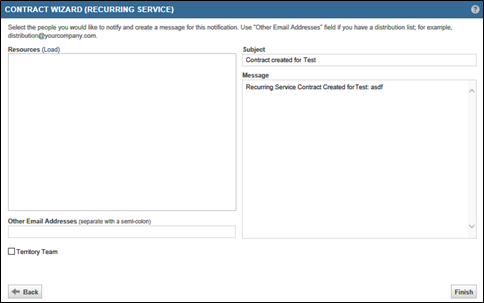
- Click Finish when you are done.
- Repeat steps above for each account for which you populated the Intronis Username field.
