To enter Autotask credentials, perform the following steps.
- Log in to the ECHOplatform partner portal with your partner credentials, and then navigate to Preferences, Manage Integrations, as shown below.

The Integrations page is displayed.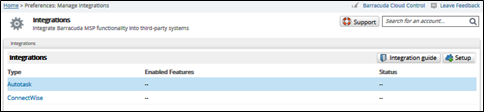
- Select the Autotask row, and then click the Setup button.
The Autotask Integration Information page is displayed.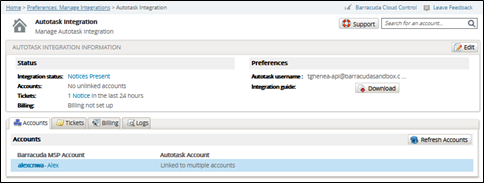
- Select the account that needs to be set up, and then click the Edit button.
The Autotask account credential fields are displayed.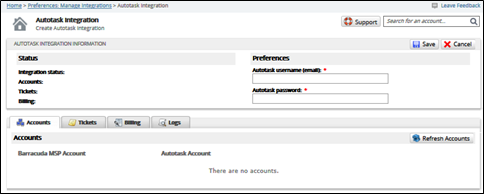
- At the Autotask username (email) field, enter the address generated by the Generate Key in Task 1 Creating an API User with Barracuda Tracking Identifier.
- At the Autotask password field, enter the number generated by the Generate Secret Key in Task 1.
- Click the Save button.
Your account is displayed with updated Status.
The Accounts tab (which is open when first visiting this page) displays all your ECHOplatform accounts as well as the Autotask accounts they are linked to. Your Autotask accounts display next to the correct ECHOplatform account. - Click the Refresh Accounts button to refresh list.
[This page left intentionally blank.]
