Although the Autotask integration is designed to work with most standard Autotask configurations, issues may arise due to the way Autotask is configured.
Permissions Error Message
After setting up your integration, you may receive an error in your logs that states the following:
Autotask reported a failure with the response “The logged in resource does not have the adequate permissions to create this entity type.”
This error is an indication that the Autotask credentials you supplied when first setting up the integration do not have all of the correct permissions to update billing and/or ticketing.
Correct permissions are required for each item to be correctly updated through the integration.
Recommendation: Use the permissions of (or equal to) the System Administrator role when setting up your Autotask integration.
Setting up Permissions in Autotask.
To access the Autotask Security Levels page to set up permissions, perform the following steps.
Requirement: You must have access to Products & Services and Configuration Items in the Admin section of the assigned Security Level.
- Log into Autotask, hover over the Autotask icon
 , and then navigate to Admin, Features & Settings, as shown below.
, and then navigate to Admin, Features & Settings, as shown below.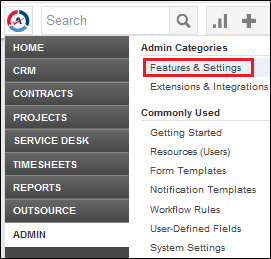
The Features & Settings page is displayed.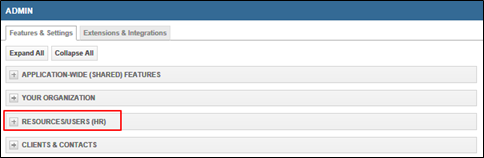
- Select Resources/Users (HR).
The Resources/Users (HR) page is displayed.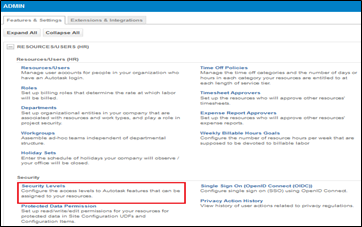
- Select Security Levels.
The Security Levels page is displayed where you can make your changes.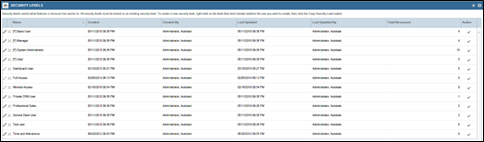
- After making your changes, log out of Autotask and then log back in to allow the changes to take effect.
