Go to the Devices page in the CloudGen Access console. Click the checkbox on the left to select the user, and then click on the Device icon as shown below.
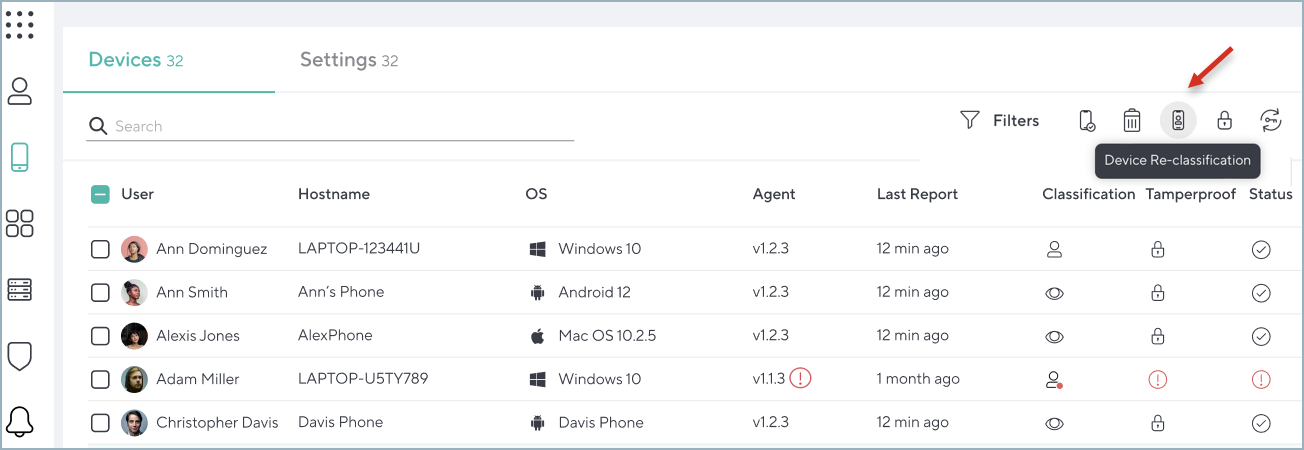
Choose the device classification from the popup.
![]()
For more information, see:
- Device Classification for overall details on this feature.
- How Device Classification Works for descriptions of what each classification means for the end user.
Bulk Change to Device Classifications
- On the Devices page, check the boxes for all of the devices for which you want to change classification to either Supervised, Managed, or Personal.
- Select the classification by clicking the device icon as shown above.
- You will see a popup prompt to confirm that looks something like this example:
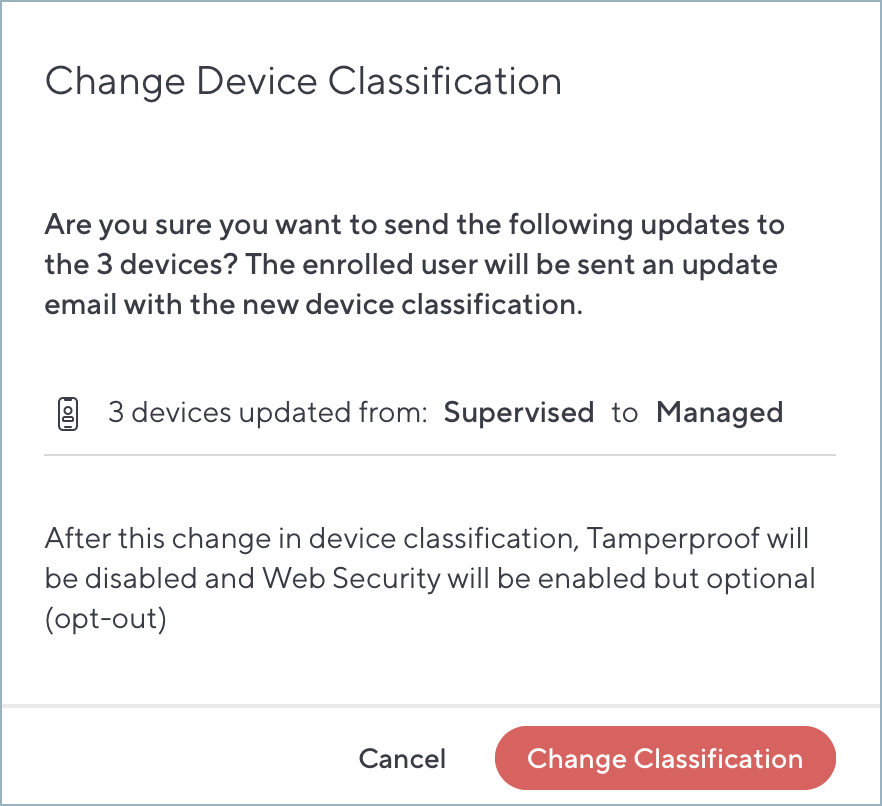
- To confirm, click Change Classification.
