The Backup Report page displays the results of backups that:
- Have completed.
- Are in progress.
- Have been canceled.
Backups displayed on this page are for devices that have a Barracuda RMM Intronis Backup policy applied to them. If a device has a Barracuda RMM Intronis Backup policy applied, its backups are displayed, even if the backup itself is controlled by Intronis Backup directly and not through a Barracuda RMM Intronis Backup policy. If you remove the Barracuda RMM Intronis Backup policy, those backups are no longer displayed on this page.
On this page, you see the devices affected by each backup, the time the backup initiated and ended, and if that backup was successful or not.
You can filter the results on this page by time period and site and narrow the view to backups with certain statuses.
On this page, you can click links in the table to see any of the following:
| The link in this Column... | Goes to... |
|---|---|
| Site | The device’s site. |
| Device | The device’s overview page. |
Backup Set Name
| If the backup is controlled by a Barracuda RMM policy, the Applied Policies section on Device Overview page. If the backup is not controlled by a Barracuda RMM policy, the backup set in ECHOplatform. |
| Policy | The Barracuda RMM policy. |
| Details | The backup set activities page in ECHOplatform. |
Backup Types
To identify the backup type icons, see Backup Type Icons in Viewing Intronis Backup Device Status.
To view the status of Intronis Backups
- In Service Center, click Barracuda Networks products > Intronis Backup > Backup Report.
Optionally, to see only backups with a specific status, click any of the icons:

Backups Completed with Errors

Backups Completed with Warnings

Completed Backups

Currently Running Backups

Cancelled Backups
- Optionally, to filter results by time period, in the top right corner, click one of the following:
- Last 24 hours
- Last 7 days
- Last 30 days
- Optionally, to filter results by site, in the top right corner, click the button and click one of the following:
- A site name
- All Sites
Optionally, for more details of the backup set, click the link in the Backup Set Name column.
Optionally, to view details of a backup in ECHOportal, click a link in the Details column.
To customize Backup Report categories
You can customize the categories displayed in the Backup Report to focus on only the categories you want. Selected categories are displayed. Unselected categories are hidden from the report.
| A selected category | An unselected category |
|---|---|
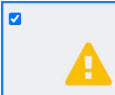 | 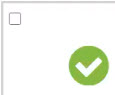 |
- In Service Center, click Barracuda Networks products > Intronis Backup > Backup Report.
- To remove a category from a report, clear the checkbox in the top left corner of any category.
- To restore a removed category, select the check box in the top left corner of any category.
