The XDR Collector runs as a service in your environment. While the minimum specifications are listed below, the required resources depend on the number of active integrations and the amount of data being processed.
Network Monitoring vs Server Monitoring
You can install the XDR Collector on an existing server if you are monitoring only Windows event logs from that server.
If you're collecting logs from one or more data sources, install the XDR Collector on a dedicated host.
The table below shows the difference between the XDR Collector installed on a dedicated host and installed on an existing server.
| Dedicated Host | Existing Server | |
|---|---|---|
| Can collect | Logs from all data sources on the network | Windows event logs from the Windows Server only |
| Supports collecting logs from multiple sources | Yes | No |
| Requires a private static IP address | Yes | No |
The steps for installing the XDR Collector on a dedicated host or an existing server are the same, except that a dedicated host requires a private static IP address and an existing server doesn't.
Minimum Requirements
To set up the XDR Collector, the minimum requirements are the following:
| Minimum requirements | |
|---|---|
| CPU | 2vCPU |
| Disk Size | 10GB SSD |
| Memory | 1GB |
Operating System
- Windows Server 2016 and higher
- Windows 10 and higher
Windows Server 2022 is recommended.
IP Address requirements
A private static IP address is required, except when installing on a standalone instance.
Required Endpoint/Port Communication
The XDR Collector must be able to communicate to the following endpoints/ports:
Logstash | a96190b49bd294a5fbb3725ff20aab78-c7f64fe7557a87d2.elb.us-east-1.amazonaws.com:5044 |
Management Server | b5e9a5096e0a4f7782cc444c8edbbd5e.fleet.us-east-1.aws.found.io:443 |
Update Server | artifacts.elastic.co:443 |
Setting Up the XDR Collector
To set up the XDR Collector, you must do the following procedures:
- To configure a private static IP address (Not required when installing on a standalone instance)
- To install the XDR Collector
To configure a private static IP address
A private static IP address is required when installing on a dedicated host. If you're setting up a standalone instance to only monitor Windows events, a private static IP address is not required.
See the documentation for your specific version of Windows.
To install the XDR Collector
- In Barracuda XDR Dashboard, click Infrastructure > Collectors.
- In the Policies table, next to On-Prem, click Action > Install.
- Click Windows.
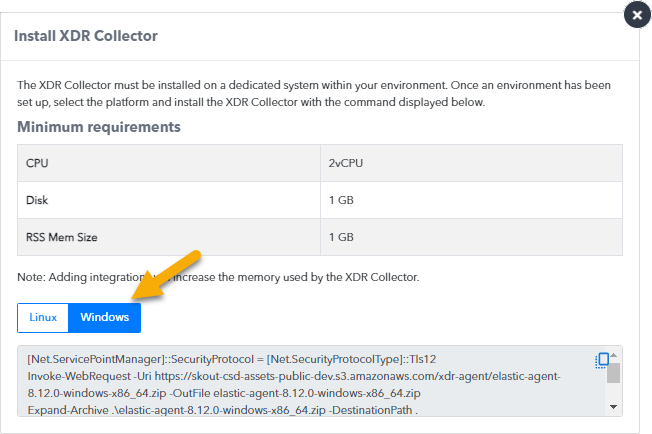
- Copy the install command at the bottom of the dialog box.
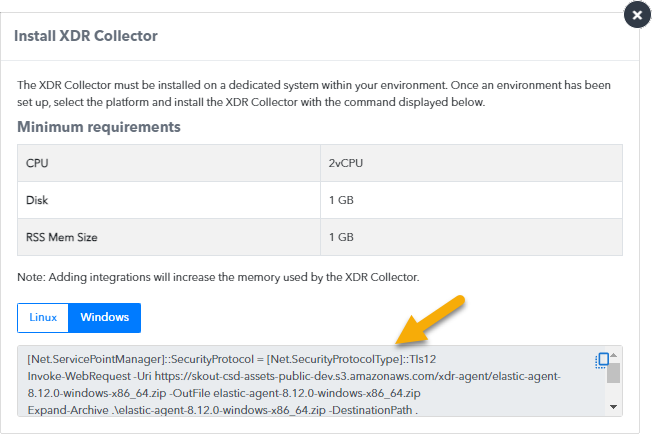
On the appropriate system, run Powershell as an administrator, paste the install command, and run it.
