In order to use the Barracuda DNS Filtering Service, you must direct your computer(s) (laptop / desktop) to the assigned Barracuda Domain Name Server (DNS). The IP address for the Barracuda DNS nameservers are shown on the Configure DNS page of the Add Location popup, which you access on the DNS FILTERING page.
- Right click the Start menu and select Network Connections.
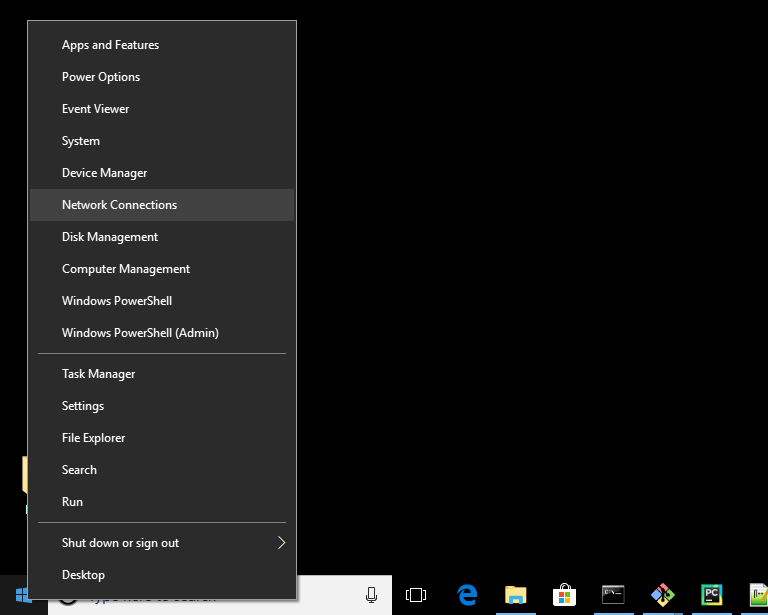
- Click Ethernet, and in Ethernet click Change adapter options.
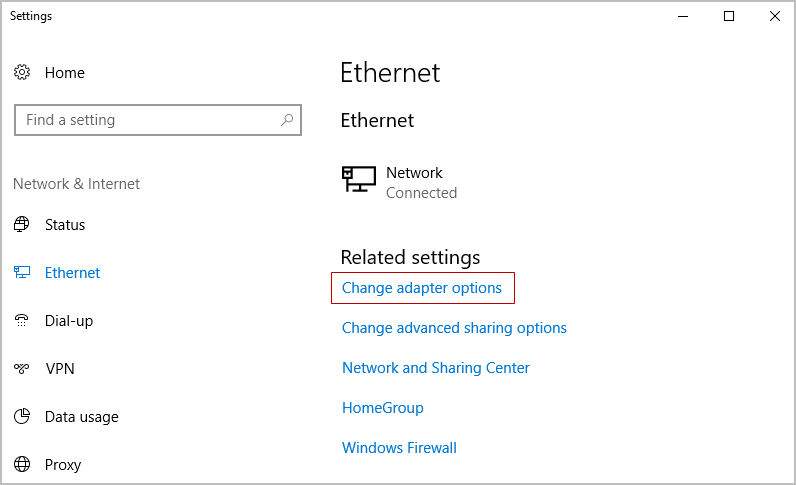
- Right click the network connection you are using and select Properties.
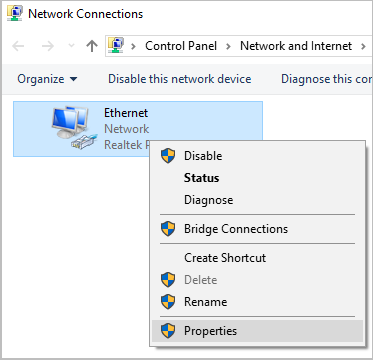
-
Highlight the Internet Protocol Version 4 (TCP/IPv4) option, then click Properties.

-
Select Use the following DNS server addresses and fill out the Preferred DNS server and Alternate DNS Sever fields with the Barracuda DNS server IP addresses. Click OK.
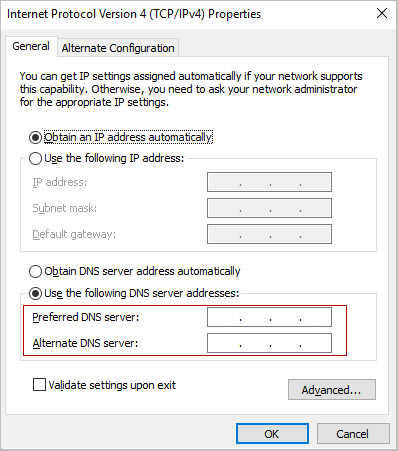
- Clear your browser and DNS cache. This ensures that your new DNS configuration settings take effect immediately.
