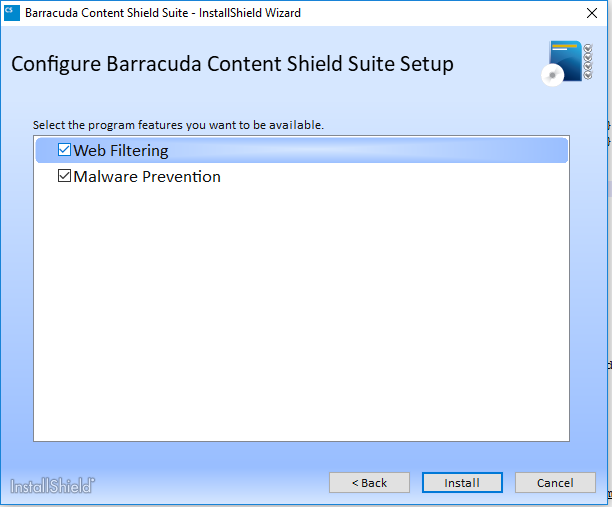The Barracuda Content Shield agent for Windows supports Windows 11 and Windows Server 2012 R2, 2016 and 2019. For endpoint computers using Firefox, Barracuda Content Shield agent requires Firefox 68.0 or later.
Note: ARM processors are not currently supported for Barracuda Content Shield agent.
The agent is installed on endpoint machines with one of the following methods:
Manually, using the command line
RMM (see How to Deploy the Barracuda Content Shield Agent Using RMM Solutions)
GPO (see How to Deploy the Barracuda Content Shield Agent via GPO)
The agent includes a web filtering component (WFC) for content protection and control of web traffic. After installing the agent, see How to Use the Barracuda Content Shield Agent for Windows for details about the user interface on the endpoint.
Windows Installation
For manual installation on one of the endpoint machines:
Log into your Barracuda Content Shield account.
Go to the Downloads page.
Click Download to download the Windows Agent installer. The installer file is named
BarracudaContentShieldSetup-[version].exe.Click Account Configuration File to download the configuration file. This file is named
bcs.key. The configuration file is picked up by the installer when you run it. Put this file and the installer file in the same folder on the endpoint computer. Note that network drives may present permissions issues.Run the
BarracudaContentShieldSetup-[version].exeexecutable on the endpoint, accept the license agreement, and follow the prompts in the wizard to install.After browsing for the
bcs.keyfile on the Locate Account Configuration screen, the wizard presents a Setup Type dialog with options for Complete or Custom installations:Selecting Complete installs only the Web Filtering component (WFC) – OR –
Selecting Custom installs only the Web Filtering component by default, but you can check the Malware Prevention box if you want to install the MPC as well.
Managed Deployment Using RMM or GPO
You can either use an RMM or GPO to install and distribute to endpoint machines if you don't want to do manual installations. If you use an RMM or GPO, make sure to indicate that the installer (BarracudaContentShieldSetup-[version].exe) and the configuration file (bcs.key) must be in the same folder. See How to Deploy the Barracuda Content Shield Agent Using RMM Solutions and How to Deploy the Barracuda Content Shield Agent via GPO for details.
Upgrade Using Windows
When you run the Windows installer, if there is a newer version of the Barracuda Content Shield Agent, you will see the Upgrade button in the installer Welcome screen. Click Upgrade and follow the wizard prompts.
Command Line Installation / Upgrade / Uninstallation (silent)
See command line syntax and examples of each process in the table below.
To install from the command line on one of the endpoint machines:
Follow steps 1-4 above.
From the command line, run the appropriate command from the examples in the table below.
Note: For KEYPATH = "path/to/bcs.key" , replace the example in italics with the actual path to thebcs.keyfile. For USER_PASS, enter the password you created on the AGENT SETTINGS page for Allow Agent Removal.
Install / uninstall complete suite | Syntax |
|---|---|
Install |
|
Uninstall |
|
Uninstall, and then reboot the endpoint machine | BarracudaContentShieldSetup-[version].exe USER_PASS="my_password" /remove /silent & shutdown /r /t 0
|
Upgrade the suite | |
Upgrade the suite to the latest version | |
Sample Script For Use With RMM, GPO, Intune and Other Deployment Solutions
Use an elevated command prompt (run cmd.exe as administrator) for deployment. Apply the following parameter values to suit your target environment.
Parameters
Parameter | Type | Description |
|---|---|---|
action | string | options: [ install | remove ] Use 'install' for installation or upgrading your installation to the next version. Use 'remove' to uninstall the agent and clean up the machine. |
workDir | string | If the workDir does not yet exist, it will be created as specified. In that case the executable as mentioned in 'setupName' parameter as well as the .key as mentioned in 'keyName' parameter are assumed in same dir as the ConfigBCSPlus.ps1 script. This is useful, if you want to use this script for deployment via Intune or another tool where the contents are zipped up and saved to an undisclosed folder. This way you have more control over where the files will end up - as well as the log file to check in on the result. |
setupName | string | BarracudaContentShieldSetup-[VERSION].exe - make sure the version is part of the string - or if renaming this exe make sure the -version parameter is passed with the version to install. Only needed for action 'install'. |
keyName | string | bcs.key - the name of the account configuration file. Only needed for action 'install'. |
feature | string | options: [ WebFiltering | MalwarePrevention ]. OPTIONAL. Only needed if installation is customized to install also / only MalwarePrevention. (Default: install only WebFiltering), example for override: -feature "WebFiltering,MalwarePrevention" (use this if you want to install MalwarePrevention on top of default WebFiltering component) |
version | string | 1.2.3.4 - the version of the new installer. OPTIONAL. Only needed if original installer executable is renamed. |
logEventLog | string | -logEventLog '1' . OPTIONAL. Only needed if you want to log to the Application Event log which is part of the System Event logs. All tool output is redirected to this event log. |
Deployment script source code
This script is provided as an example only.
BCS Deployment Powershell script
param(
[Parameter(Mandatory=$true,HelpMessage='Specify "install" or "remove"')]
[string]$action='',
[Parameter(Mandatory=$true,HelpMessage='Specify working directory. Gets created if does not exist and setup files are copied here.')]
[string]$workDir='',
[Parameter(HelpMessage='Required for "install" action only. BCS setup executable file name')]
[string]$setupName='',
[Parameter(HelpMessage='Required for "install" action only. BCS account configuration (*.key) file name')]
[string]$keyName='',
[Parameter(HelpMessage='Required for customized "install" only. Set to "WebFiltering" or "MalwarePrevention". Not setting this defaults to install both.')]
[string]$feature='',
[Parameter(HelpMessage='Optional. Pass version, i.e. "2.0.0.0", if original installer filename is renamed.')]
[string]$version='',
[Parameter(HelpMessage='Optional. Pass this flag and set to "1" if logging to Event log Application.evtx')]
[string]$logEventLog='',
[Parameter(HelpMessage='User password for uninstall (obsolete, since tamperproof gets disabled in this script)')]
[string]$userPass=''
) #Must be the first statement in the script
#### CUSTOM SETUP ####################################################################
<#
=NOTES =============================================================================
-- TESTED WITH WIN10. Needs adjustments for running on WIN7 (Powershell < 3.0), i.e. "Tee-Object" --
Make sure to adjust the parameter contents for install/upgrade or uninstall to your setup.
Deploy via GPO:
Create a per-machine GPO that executes a Startup Script (make sure it runs elevated) that invokes the powershell script - or any other script that you created to install / remove the agent suite installer (executable).
Return codes:
# exitcode 3010 currently returned as 0. Remove condition from ExitWithCode function in order to receive this return code.
# 3010 - Uninstall successful. Reboot pending: On uninstall, a reboot is required before reinstalling the agent.
0 - Installation successful. (Also on a "remove" action, if the agent is not installed):: 1601 - Install aborted. SETUP.EXE not found.
1601 - Install aborted. SETUP.EXE not found.
1602 - Install aborted. Check KEYPATH value.
1603 - Uninstall canceled. Most likely because either Tamper-proof is disabled or the wrong password was provided.
For any of the 16xx return codes, please check the component MSI logs that can be found in the %temp% folder of the process owner.
====================================================================================
#>
# ACTION: set the action to do in this script:( install | remove )
$ACTION=$action
# BASE_DIR: set your network share folder as base dir and some other values
$BASE_DIR =$workDir
# SETUP_FILENAME: by default named BarracudaContentShieldSetup-[VERSION].exe. If you rename this field, make sure to also fill in the VERSION field below.
$SETUP_FILENAME =$setupName
# KEY_FILENAME: by default named bcs.key. Change this property if you plan to rename this key (but make sure to keep ".key" as the extension)
$KEY_FILENAME =$keyName
#VERSION: No need to set this if you plan to keep the filename original (which contains the version). In that case, the following lines extract the version from the file name:
$VERSION =$version
#FEATURE: Only set this to override default complete install - to install ONLY EITHER WebFiltering OR Malware Protection - possible values: "WebFiltering" | "MalwarePrevention"
$FEATURE =$feature
# creates an operational log file in workDir if logEventLog not set.
$LOG_FILE =$(Join-Path $workDir 'install.log')
#### SETUP DONE ####################################################################
if($VERSION -eq "" -and $action -ne "remove"){
#try to get it from our setup name. Of course, this can only work if the name has not been modified.
$VERSION =($SETUP_FILENAME).split("-""")[1]
$VERSION = $VERSION.Substring(0,$VERSION.Length-4)
# TODO: some regex to validate the result is in fact a version number.
}
$actions = @("install","remove")
$ErrorActionPreference="Stop"
$level=@{INFO="[INFO]";WARNING="[WARN]";ERROR="[ERROR]"}
$date=(Get-Date).ToString('MMddyy_HHmmss')
$MMddyyyy=(Get-Date).ToString('MM-dd-yyyy');
# creates an operational event source for Application.evtx
If($logEventLog) {
$eventSource = "$($MyInvocation.MyCommand.Name)"
if($eventSource -eq "") { $eventSource = "ConfigureBCS.ps1"}
if(-not([System.Diagnostics.EventLog]::SourceExists("$eventSource"))){
New-EventLog -LogName Application -Source "$eventSource"
}
}
function Bcs-Log
{
Param(
[Parameter(Mandatory=$true)]
[string]$LogMessage,
[Parameter(Mandatory=$true)]
[string]$eventType
)
If($logEventLog) {
Try{
Write-EventLog -LogName Application -Source "$eventSource" -EntryType $eventType -EventId 1 -Message $LogMessage
}
Catch{
$ErrorMessage = $_.Exception.Message
Write-Host "$LogMessage, Error: $ErrorMessage"
}
} Else {
Write-Output "$(Get-Date) : [$($eventType)] $($LogMessage)" | Tee-Object -FilePath $LOG_FILE -Append
}
}
# make sure workDir exists
mkdir $BASE_DIR -ErrorAction SilentlyContinue
# Starting script execution
Bcs-Log -LogMessage "*** START $action *************************************************`nParams: ACTION=$action, WORKDIR=$workDir, SETUP_NAME=$setupName, KEY_NAME=$keyName, VERSION=$version, FEATURE=$feature" -eventType Information
$bcs_suite_installed=''
$bcs_cpa_installed=''
$bcs_wca_installed=''
function ExitWithCode
{
param
(
[Int32]$exitcode
)
if($exitcode-eq 3010){
# we expect exitcode 3010, as this just states pending reboot.
# you can check the component logs in %temp% folder (MSI*.log) for further details on the installation of each component.
Bcs-Log -LogMessage "Requested action '$ACTION' finished with return code: $exitcode. The action was successful. A Reboot is pending." -eventType Information
exit 0 #handle as success
}
else{
Bcs-Log -LogMessage "Action '$ACTION' finished with return code: $exitcode" -eventType Information
}
$host.SetShouldExit($exitcode)
exit $exitcode
}
function InstallOrUpgradeBCSPlus
{
<#
.SYNOPSIS
Installs or upgrades BCS Suite using given parameters.
.DESCRIPTION
Depending on state this will either install or upgrade BCS Suite if installer detects
a lower version of the BCS Suite is already installed. The command is the same.
Once installer finishes this script exits.
#>
$bcsExePath = $(Join-Path $BASE_DIR $SETUP_FILENAME)
$bcsKeyPath = $(Join-Path $BASE_DIR $KEY_FILENAME)
$installShieldLogPath = $(Join-Path $BASE_DIR InstallShield.log)
# copy setup files to workDir
if($PSScriptRoot -ne $BASE_DIR){
$msg = "$PSScriptRoot != $BASE_DIR"
# copy over files from script dir. If none found here, assume setup files are already in specified workDir
if(Test-Path "$(Join-Path $PSScriptRoot $SETUP_FILENAME)"){
$msg += "`nCopy Setup Files to $($BASE_DIR): $SETUP_FILENAME and $KEY_FILENAME"
Copy-Item -Path "$(Join-Path $PSScriptRoot $SETUP_FILENAME)" -Destination $bcsExePath -Recurse -Force
Copy-Item -Path "$(Join-Path $PSScriptRoot $KEY_FILENAME)" -Destination $bcsKeyPath -Recurse -Force
}
Bcs-Log -LogMessage $msg -eventType Information
}
if(-not (Test-Path $bcsExePath)) {
Bcs-Log -LogMessage "$($bcsExePath) does not exist" -eventType Error
ExitWithCode -exitcode 1601
}
if(-not (Test-Path $bcsKeyPath)) {
Bcs-Log -LogMessage "$($bcsKeyPath) does not exist" -eventType Error
ExitWithCode -exitcode 1602
}
[string[]]$arguments = @()
If ($KEY_FILENAME -ne ""){
$arguments += "KEYPATH=`"$($bcsKeyPath)`""
}
If ($feature -ne ""){
$arguments += "ISFeatureInstall=$($($feature -split "," | foreach({"$($_.Trim())"})) -join ',')"
}
Bcs-Log -LogMessage "Install: $bcsExePath $arguments /debuglog`"$($installShieldLogPath)`" /silent" -eventType Information
$process = (Start-Process -FilePath "$($bcsExePath)" -ArgumentList "$arguments /debuglog`"$($installShieldLogPath)`" /silent" -PassThru -Wait -NoNewWindow)
ExitWithCode -exitcode $process.ExitCode
}
function Remove-Pass {
<#
.SYNOPSIS
Remove tamper proof protection from installation.
.DESCRIPTION
In order to be able to uninstall the tamper proof protection needs to be disabled.
This function removes the protection so that uninstall command does not require the password to be checked against.
#>
Bcs-Log -LogMessage "Try stopping BCS Services if installed.." -eventType Information
Stop-Service -Name "bcs_cpa" -ErrorAction SilentlyContinue
Stop-Service -Name "bcs_wca" -ErrorAction SilentlyContinue
Bcs-Log -LogMessage "Remove pass" -eventType Information
$registryPath = "HKLM:\SOFTWARE\Barracuda\Content Shield"
If(Test-Path $registryPath)
{
$value1 = (Get-ItemProperty $registryPath).BCS_Admin -eq $null
If ($value1 -eq $False) {Remove-ItemProperty -Path "$registryPath" -name BCS_Admin -Force | Out-Null}
$value1 = (Get-ItemProperty $registryPath).BCS_InstallingSuite -eq $null
If ($value1 -eq $False) {Remove-ItemProperty -Path "$registryPath" -name BCS_InstallingSuite -Force | Out-Null}
$value1 = (Get-ItemProperty $registryPath).BCS_UpgradingSuite -eq $null
If ($value1 -eq $False) {Remove-ItemProperty -Path "$registryPath" -name BCS_UpgradingSuite -Force | Out-Null}
}
}
function Override-Pass {
<#
.SYNOPSIS
Override tamper proof password with a preset password in order to be able to uninstall suite versions < 2.0.
.DESCRIPTION
In order to be able to uninstall the tamper proof protection needs to be disabled.
This function disables the protection so that uninstall command can use the standard USER_PASS parameter 'password'.
#>
Bcs-Log -LogMessage "Try stopping BCS Services if installed.." -eventType Information
Stop-Service -Name "bcs_cpa" -ErrorAction SilentlyContinue
Stop-Service -Name "bcs_wca" -ErrorAction SilentlyContinue
Bcs-Log -LogMessage "Override pass" -eventType Information
$registryPath = "HKLM:\SOFTWARE\Barracuda\Content Shield"
$name = "BCS_Admin"
$value = "`$2a`$12`$CGmJgrD1dY3ZiUroiCLvDeozBM0eRYDpkL03d3q10kreJwndFEM1a"
If(!(Test-Path $registryPath))
{
# create new
New-Item -Path $registryPath -Force | Out-Null
New-ItemProperty -Path $registryPath -Name $name -Value $value -PropertyType String -Force | Out-Null
}
Else{ # update
New-ItemProperty -Path $registryPath -Name $name -Value $value -PropertyType String -Force | Out-Null
$value1 = (Get-ItemProperty $registryPath).BCS_InstallingSuite -eq $null
If ($value1 -eq $False) {Remove-ItemProperty -Path "$registryPath" -name BCS_InstallingSuite -Force | Out-Null}
$value1 = (Get-ItemProperty $registryPath).BCS_UpgradingSuite -eq $null
If ($value1 -eq $False) {Remove-ItemProperty -Path "$registryPath" -name BCS_UpgradingSuite -Force | Out-Null}
}
}
function Reset-Acls {
# Reset folder permissions on locked down support folder
$resetAcl = "icacls `"$($env:PROGRAMDATA)\Barracuda\Content Shield`" /RESET /T /Q"
$process = (Start-Process 'cmd' -ArgumentList "/c","$($resetAcl)" -PassThru -Wait -NoNewWindow)
Bcs-Log -LogMessage "Reset ACLs finished. Result: $($process.ExitCode)" -eventType Information
}
function Stop-BCSProcesses {
Param(
[Parameter(Mandatory=$true)]
[array]$processes
)
<#
.SYNOPSIS
Stop all processes in given list.
.DESCRIPTION
Terminates given list of processes.
.PARAMETER processes
Specifies the list of processes to terminate.
#>
$msg = 'Stop BCS processes if running'
ForEach($pName in $processes){
$proc = Get-Process $pName -ErrorAction SilentlyContinue
if ($proc) {
Try{
# try gracefully first
$proc.CloseMainWindow()
# kill after five seconds
Sleep 5
if (!$proc.HasExited) {
$proc | Stop-Process -Force
}
Sleep 2
if (!$proc.HasExited) {
taskkill /IM "$($pName).exe" /F
}
} Catch {
$ErrorMessage = $_.Exception.Message
$msg += "`nFailed to stop $pName - $ErrorMessage"
}
}
else {
$msg += "`nFailed to stop $pName. Not running."
}
}
Bcs-Log -LogMessage $msg -eventType Information
}
function UninstallBCSPlus {
<#
.SYNOPSIS
Uninstall Suite incl. clean up of left over components and files.
.DESCRIPTION
Remove and clean up BCS Suite installation. The machine should be left in a clean state after this. Make sure to reboot before re-installing the BCS Suite.
#>
#reset any acls
Reset-Acls
#remove tamperproof protection
Remove-Pass
$resultCode = 0
# Let's make sure we get the latest info about what is installed
$installation_info = Get-BCSInstallation-Info
$suite = $($installation_info['Suite'])
Bcs-Log -LogMessage "Found $($suite.DisplayName) - $($suite.DisplayVersion)." -eventType Information
If ($suite.UninstallString) {
$installShieldLogPath = $(Join-Path $BASE_DIR InstallShield.log)
$uninst = "$($suite.UninstallString) -silent -debuglog`"$($installShieldLogPath)`""
Bcs-Log -LogMessage " Uninstall: `"$($uninst)`"" -eventType Information
$process = (Start-Process 'cmd' -ArgumentList "/c", "`"$($uninst)`"" -PassThru -Wait -NoNewWindow)
$resultCode = $process.ExitCode
Bcs-Log -LogMessage "Uninstall finished. Result: $($resultCode)" -eventType Information
}
# Check second time if we need a cleanup (retry)
$installation_info = Get-BCSInstallation-Info
$suite = $($installation_info['Suite'])
If ($suite.UninstallString) {
# For some reason the first uninstall attempt of the Suite did not succeed, so we try here again
$uninst = "$($suite.UninstallString) -silent"
$process = (Start-Process 'cmd' -ArgumentList "/c", $uninst -PassThru -Wait -NoNewWindow)
$resultCode = $process.ExitCode
Bcs-Log -LogMessage "2nd Try: Uninstall finished. Result: $($resultCode)" -eventType Information
}
# The following measures are brute force and only serve to clean up anything that a broken installatation cannot clean up.
##########################################################################################################################
# REMARK: If this cleanup does not help to successfully reinstall (reboot before reinstall and also run tool at least twice before giving up),
# it is worth checking for the Microsoft clean-up tool for broken Windows Installers.
# The registry management within Windows installers is complicated and should not be lightheartedly muddled with.
##########################################################################################################################
# Search for all components that are managed by Suite installer and remove them using their uninstall string
ForEach($leftover in $installation_info.Keys){
$component = $($installation_info[$leftover])
Bcs-Log -LogMessage "Found $($component.DisplayName) - $($component.DisplayVersion)." -eventType Information
If ($component.UninstallString) {
# remove the single suite component leftovers
$uninst = "$($component.UninstallString) /quiet /norestart"
$process = (Start-Process 'cmd' -ArgumentList "/c","$uninst" -PassThru -Wait -NoNewWindow)
Bcs-Log -LogMessage "Uninstall: $($uninst) finished with $($process.ExitCode)" -eventType Information
}
}
# If the installation got really broken, make sure we check if there are any left over services. Remove these as well.
$bcsServices = @("bcs_iot", "bcs_cpa", "bcs_wca", "bcs_fb")
ForEach( $bcsServiceName in $bcsServices){
Try{
$service = Get-Service -Name $bcsServiceName -ErrorAction SilentlyContinue
if ($service.Length -gt 0) {
sc.exe delete "$bcsServiceName"
}
} Catch {
$ErrorMessage = $_.Exception.Message
Bcs-Log -LogMessage "Failed to delete $bcsServiceName - $ErrorMessage" -eventType Information
}
}
# Only after services are removed from service controller, we can now force stop them without fearing they may be restarted by SVC
# All processes in below list are force stopped, should they still be running.
$bcsProcesses = @( "avupdate", "bcs-wca", "bcs-cpa", "filebeat", "bcs_iot", "BCSGui")
Stop-BCSProcesses -processes $bcsProcesses
# Finally, also check for any left over folders.
$bcsFolders = @("$env:Programfiles\Barracuda\Content Shield", "$env:Programdata\Barracuda\Content Shield")
ForEach( $folder in $bcsFolders){
If((Test-Path $folder)){
Try{
Remove-Item -Recurse -Force $folder
} Catch {
$ErrorMessage = $_.Exception.Message
Bcs-Log -LogMessage "Failed to remove $folder - $ErrorMessage" -eventType Information
}
}
}
ExitWithCode -exitcode $resultCode
}
function Get-BCSInstallation-Info {
<#
.SYNOPSIS
Get all installation state of BCS Suite components.
.DESCRIPTION
Returns the installation state of all BCS Suite components by iterating the registry.
#>
$info = @{}
$bcsRegistryInfo = @{
"BCS Web Content Agent" = "WebFiltering"
"BCS Content Protection Agent" = "MalwarePrevention"
"BCS Content Shield GUI" = "Gui"
"BCS Content Shield Support Tool" = "Support"
"BCSFilebeat" = "Filebeat"
"bcs_iot" = "iot"
"Barracuda Content Shield Suite" = "Suite"
}
$suiteVer = Get-ChildItem -Path HKLM:\SOFTWARE\Microsoft\Windows\CurrentVersion\Uninstall, HKLM:\SOFTWARE\Wow6432Node\Microsoft\Windows\CurrentVersion\Uninstall |
Get-ItemProperty |
Where-Object {($_.DisplayName -in $bcsRegistryInfo.Keys)} |
Select-Object -Property DisplayName, DisplayVersion, UninstallString
ForEach ($ver in $suiteVer) {
$info["$($bcsRegistryInfo["$($ver.DisplayName)"])"] = $($ver)
}
$compVer = Get-ChildItem -Path HKLM:\SOFTWARE\Microsoft\Windows\CurrentVersion\Uninstall, HKLM:\SOFTWARE\Wow6432Node\Microsoft\Windows\CurrentVersion\Uninstall |
Get-ItemProperty |
Where-Object {($_.DisplayName -in $bcsRegistryInfo.Keys)} |
Select-Object -Property DisplayName, DisplayVersion, UninstallString
ForEach ($ver in $compVer) {
$info["$($bcsRegistryInfo["$($ver.DisplayName)"])"] = $($ver)
}
return $info
}
# get versions installed
$installation_info = Get-BCSInstallation-Info
$bcs_suite_installed=$($installation_info['Suite']).DisplayVersion
if($installation_info.Count -gt 0){
Bcs-Log -LogMessage "Found Content Shield Suite Components:`n$(($installation_info.Keys | foreach { "$_ v$($($installation_info[$_]).DisplayVersion)" }) -join "`n")" -eventType Information
}
else {
Bcs-Log -LogMessage "Found Content Shield Suite Components:`n -- 0 components installed. This machine is clean. --" -eventType Information
}
if ($ACTION -eq "install")
{
if($installation_info.Count -eq 0)
{
Bcs-Log -LogMessage "INSTALL BCS v$VERSION" -eventType Information
InstallOrUpgradeBCSPlus
}
elseif($installation_info['Suite'] -eq ''){
Bcs-Log -LogMessage "Machine needs cleanup, Suite not installed but other Content Shield components are. Going to run cleanup now." -eventType Error
$ACTION="remove"
$bcs_suite_installed=''
}
else
{
if([version]$VERSION -gt [version]$bcs_suite_installed)
{
Bcs-Log -LogMessage "UPGRADE ($VERSION > $bcs_suite_installed)"-eventType Information
InstallOrUpgradeBCSPlus
}
elseif([version]$VERSION -lt [version]$bcs_suite_installed)
{
Bcs-Log -LogMessage "NO ACTION (up to date: $VERSION < $bcs_suite_installed)" -eventType Information
}
elseif([version]$VERSION -eq [version]$bcs_suite_installed)
{
# NOTE:
# If you run 'install' on the same version installed, it will try to uninstall the installed version.
# If that is your intention, for that you need to pass the password parameter.
Bcs-Log -LogMessage "NO ACTION (same: $VERSION == $bcs_suite_installed)" -eventType Information
}
}
}
if ($ACTION -eq "remove")
{
if ($installation_info.Count -gt 0)
{
Bcs-Log -LogMessage "UNINSTALL BCS..." -eventType Information
UninstallBCSPlus
}
else{
Bcs-Log -LogMessage "NO ACTION (No BCS installed. No action necessary.)" -eventType Information
}
}
if ($ACTION -inotin $actions)
{
Bcs-Log -LogMessage "UNKNOWN ACTION: $ACTION (Pick install | remove)" -eventType Error
}
ExitWithCode -exitcode 0