On the Backup Select page, you can view your selections with the All Selected Item pop-up. This feature allows you to navigate to your backup selections with a display that mimics the Windows interface.
Below provides an example of the All Selected Items pop-up window.
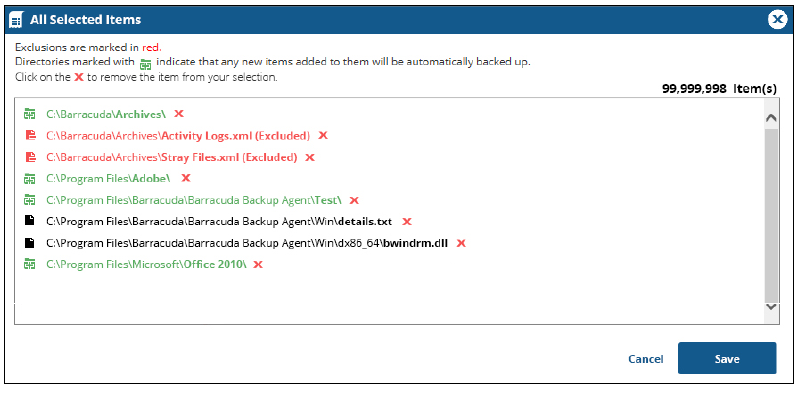
The display includes the following features:
- Green text indicates that new items added to the folders are automatically backed up.
- Black text indicates file items that are automatically backed up.
- Red text indicates items that are excluded from the backup.
- A count of the selected items appears at the upper right of the list and decrements in real-time to match the quantity of selected items.
Viewing All Selected Items
To view all selected items, perform the following steps.
- At the Files and Folders Selection page, click the View All Selected Items button located above the upper-right section of the selection panel, as shown below.
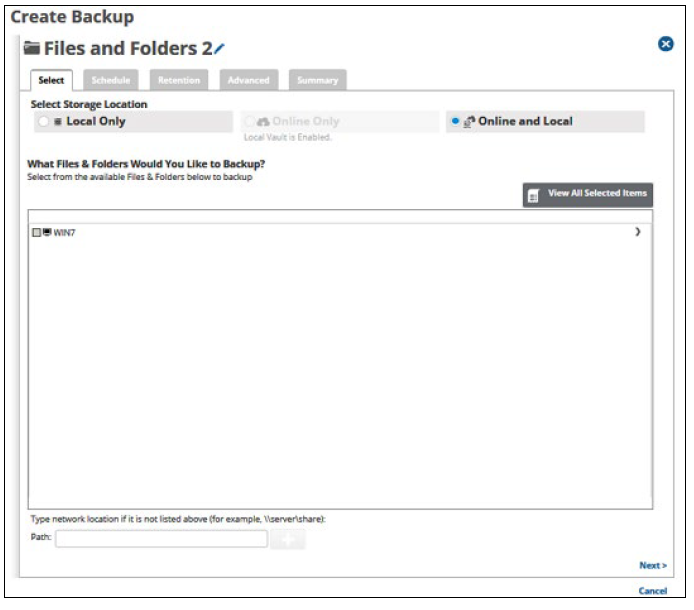
The pop-up displays all items you selected, as shown in the following example.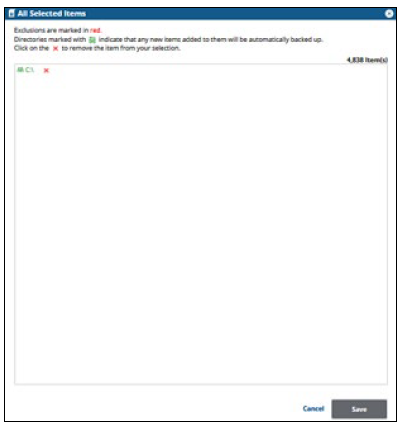
- Click the remove icon
 to remove items from your selections.
to remove items from your selections.
Note: You may only remove items from the list. - Click the Save button to apply changes made in the pop-up.
Note: Clicking Save commits the changes, closes the pop-up, and returns you to the Selection page.
Clicking the Cancel button ignores changes made in the pop-up list and returns you to the Selection page.
