To assign Products & Services, perform the following steps.
At the Partner page, select the account to which you want to assign products or services.
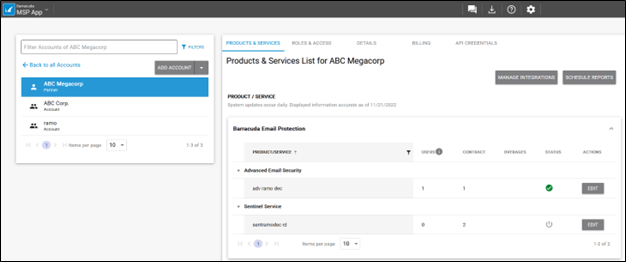
The Account Product & Services List is displayed.
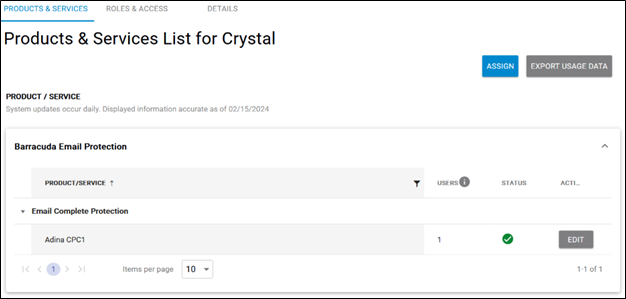
Click the Assign button.
The Assign Product/Service pop-up is displayed.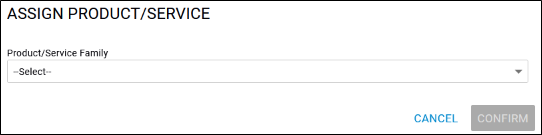
Click the Product/Service Family down arrow.
The family services available are displayed.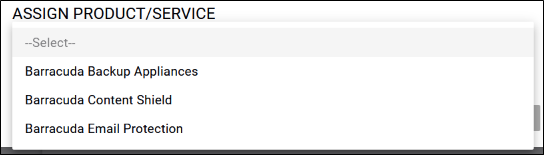
Select the Product/Service family you wish to assign.
The Product/Service field is displayed.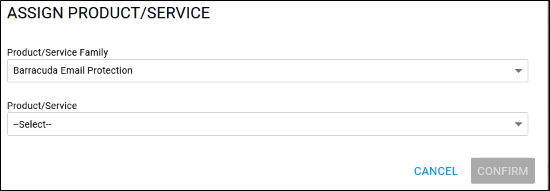
Click the Product/Service down arrow.
The Product/Service options available are displayed.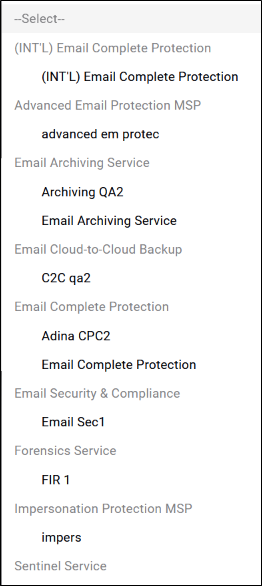
Select the Product/Service option to be assigned.
The Product/Service option you selected is displayed.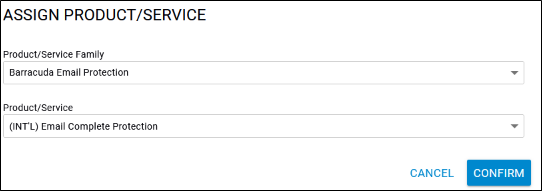
Click the Confirm button.
The Product/Service is displayed on the Product & Services page.
