Pre-requisite: You must be linked to a M365 account for Billable Users to display. See Linking Accounts to M365.
To exclude Billable Users, perform the following steps.
At the Account-level Product & Services List page, click User Billing List.
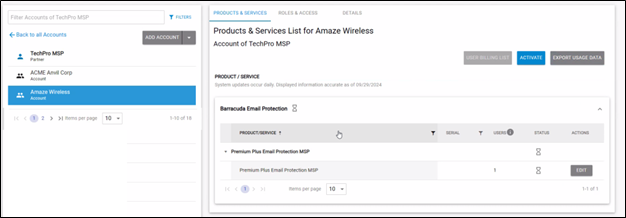
The User Billing List page is displayed.
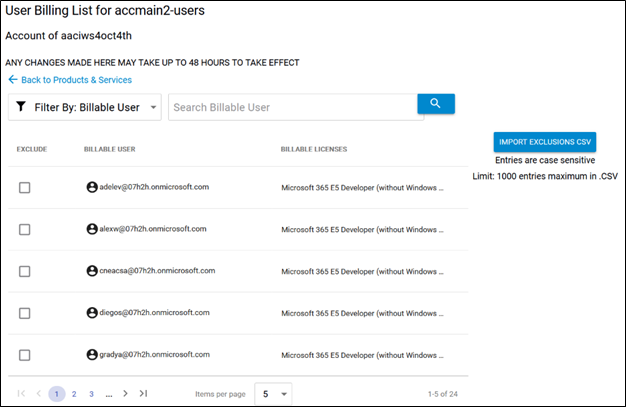
In the Search Billable User field, begin typing a billable user and then click the search button
 to display the user you are searching for.
to display the user you are searching for.
The Billable Users meeting the search criteria are displayed.
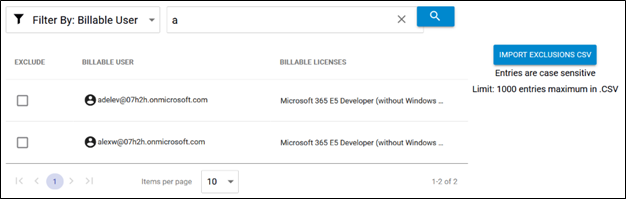
Select the Exclude check box of the user you wish to exclude from billing or clear the check box to include the user to billing.
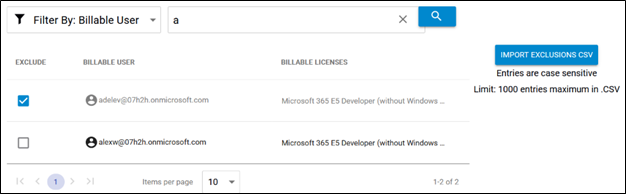
Your selection affects users across multiple services.
Any changes made may take up to 48 hours to take effect.
