To change a single service to another service, perform the following steps.
Note: If you want to change multiple services to another single service, see Changing Multiple Services to a Single Service.
At the account with the activated service select Product & Services List.
The Account Product & Services List is displayed.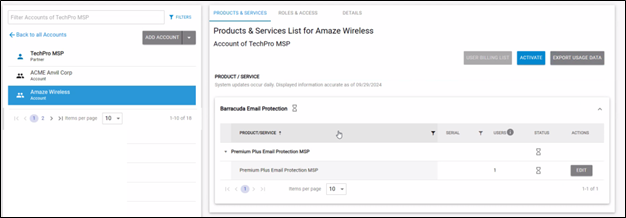
Click the Edit button.
The Edit pop-up is displayed.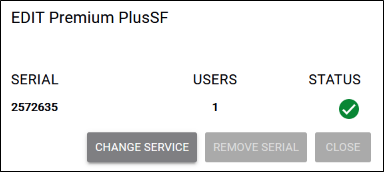
Click the Change Service button.
The Change pop-up is displayed.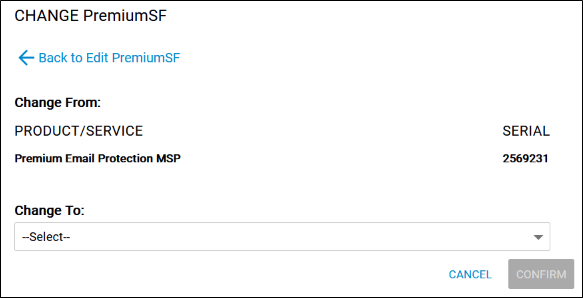
Select the Change To down arrow.
The list of service options is displayed.
Note: Indented services indicate multiple services are already assigned. Grayed-out services service names indicate the service category.
If the same service is already assigned or if the plan or bundle already includes a service that is assigned, you must contact customer support at support@barracuda.com . See About Changing a Service.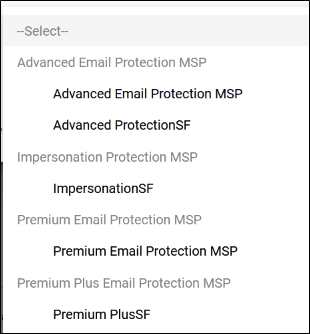
Select the service you want change to.
The new service is displayed in the Change To field.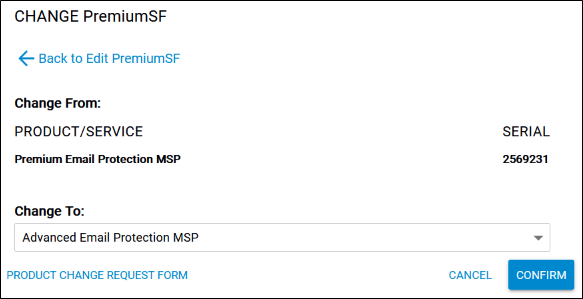
Click Confirm.
The Confirmation pop-up is displayed.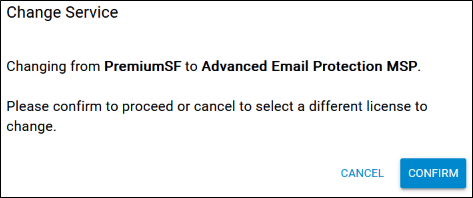
Click Confirm.
Your change is displayed in the Product & Services List.
