To export a usage data report as a CSV file, perform the following steps.
Navigate to the Partner page OR navigate to the Accounts page as show below.
Partner Page View | Account Page View |
|---|---|
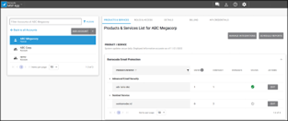 |  |
a. Click the Schedule Reports button. The Schedule Reports page is displayed. 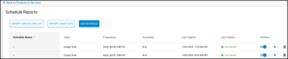 |
Click the Export Usage Data button.
The Export Usage Data pop-up is displayed.
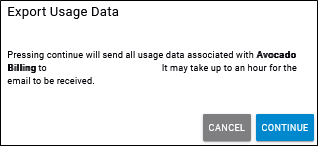
Click Continue.
CSV usage data associated with the account is sent to the email address of the logged-in user.
It may take up to an hour for the email to be received.
