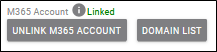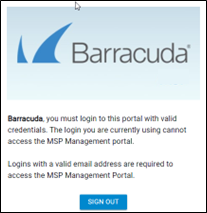Video
To view a quick video on linking to the Office 365 Connector for Usage Billing, click the link below.
How to link to the Office 365 Connector for Usage Billing.
Procedure
To link an account to the Microsoft 365 Service (M365), perform the following steps.
- Log in to your Barracuda Cloud Control at http://login.barracudanetworks.com/.
The Sign-in page is displayed.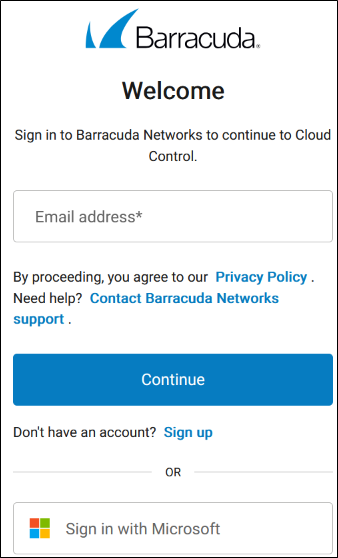
- Enter your credentials.
Your Profile page is displayed.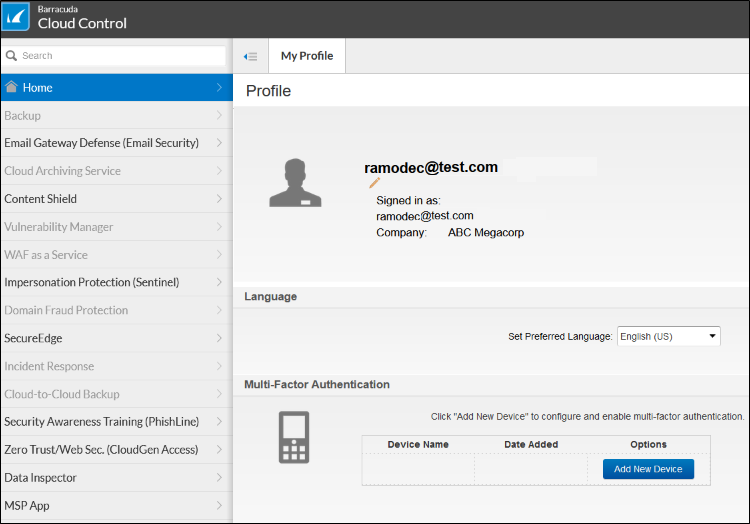
At the left navigation page, scroll to the bottom of the listing and then click MSP App.
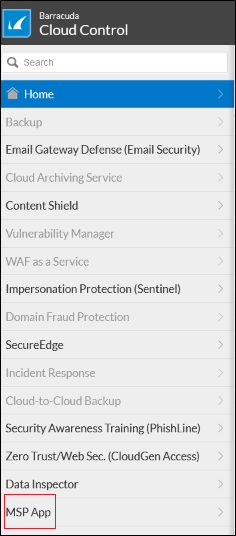
The MSP App Accounts page is displayed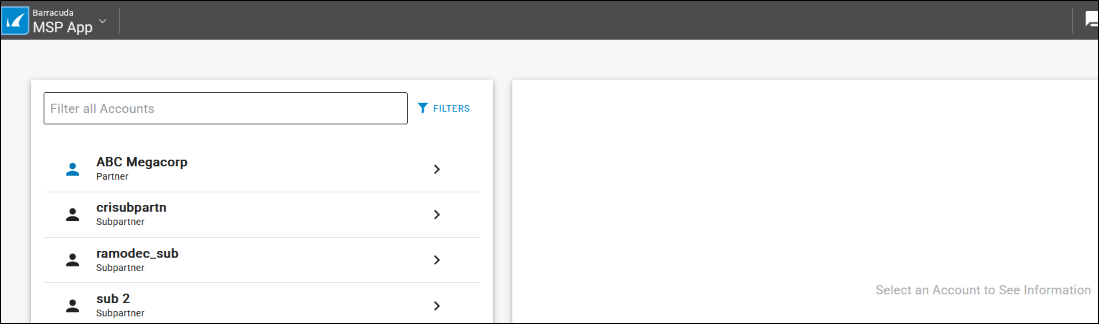
Clink the Account to which you want to add a link.
The Products and Services list is displayed.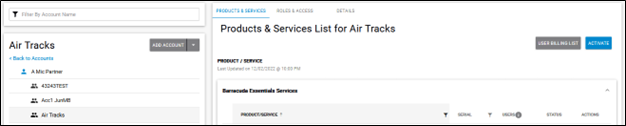
At the Products and Services list, click Details, as shown below.

The Details page is displayed.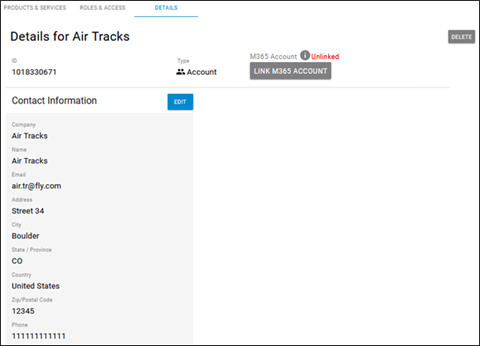
Click the Link M365 Account button.
The MS Account list is displayed.
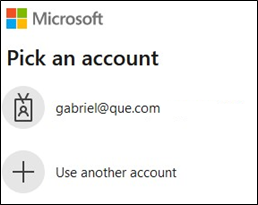
Select an account and enter your credentials.
The following MS Permissions Requested is displayed.
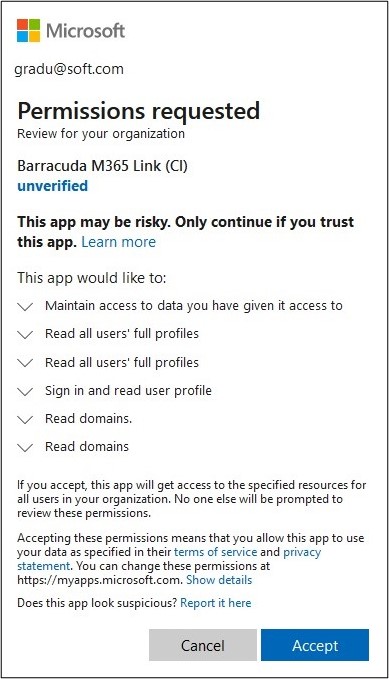
Click Accept .
The M365 Associated Domains list is displayed.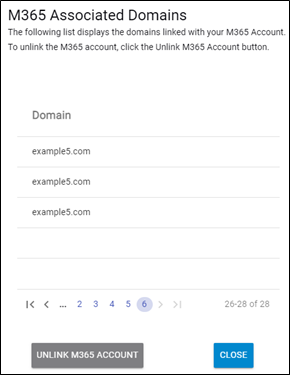
Verify the Domains and click the Confirm button.
The Unlinked status is changed to Linked and the Domain List button is displayed.