How to generate a report you can view now for any account, and how to export it to a PDF
You can use security reports to show the value of your protection to your customers or potential customers. These reports itemize the threats that your services have blocked, showing the possible security breaches that you prevented from reaching your clients.
Reports can be generated for a single account only. You can't generate a report that includes multiple accounts.
How elements in reports are generated
The elements in reports are generated from the following Barracuda applications in your environment:
Email Gateway Defense
Incident Response
Impersonation Protection
Cloud Archiving Service
Cloud-to-Cloud Backup
Data Inspector
The items you can include in your report are generated from the applications you have in your environment. For example, if you have Impersonation Protection, you get data on targeted attacks prevented by Impersonation Protection, but if you have both Impersonation Protection and Incident Response, you get data from both sources.
For certain widgets, data for Incident Response and Impersonation Protection is only available from March 7, 2025.
Data from Email Gateway Defense is available for the last 365 days.
Email related | ||
Element | Description | How it's generated |
Threats blocked | The number of threats blocked in the selected timeframe. The following data is available:
| Aggregates the total number of:
|
Emails evaluated | The number of emails evaluated by security programs in the selected timeframe. The following data is available:
| Aggregates the total number of:
|
Emails archived | The number of emails that have been archived in the selected timeframe. | The total number of Emails archived by Barracuda Cloud Archiving Service. |
Threats blocked immediately | The number of threats blocked immediately in the selected timeframe. The following data is available:
| The total number of emails deleted and quarantined by automated remediation/creation of incidents, and automated workflows that resulted in incidents, by Incident Response. |
Incidents investigated | The number of suspected threats investigated in the selected timeframe. The following data is available:
| The total number of incidents investigated by Incident Response. |
Top 5 threat types | A list of the most common email threat types in the selected timeframe. The following data is available:
| Compiled from:
|
Top 5 recipients for threats | A list of the most common recipients of email threats in the selected timeframe. The following data is available:
| Complied from:
|
Email volume trend | A graph of the trend of email volume in the selected timeframe. The following data is available:
| Analyzes the trend from:
|
Data protection | ||
Item | Description | How it's generated |
Terabytes backed up | The amount of data backed up, in terabytes | Compiled from the amount of data backed up by Cloud-to-Cloud Backup. |
Backups by source | The number of backups in the selected timeframe | Compiled from the sources in Cloud-to-Cloud Backup. |
Scans completed | The number of scans completed in the selected timeframe | Compiled from the scans completed by Data Inspector. |
Violations found | The number of data violations found in the selected timeframe | Compiled from the violations in scans completed by Data Inspector. |
Top 5 violation types | A list of the most common five types of data violations in the selected timeframe. The following data is available:
| Compiled from the violation types in scans completed by Data Inspector. |
Top 5 users with violations | A list of the top five users with the most violations in the selected timeframe. The following data is available:
| Compiled from the user in scans completed by Data Inspector. |
To generate a report
If you're not on the Reports > Report page, click Reports, then click Report.
If you haven't selected an account, click the Account switcher, then select your account.
To choose a time frame for the report, do one of the following:
Select an option in the Time frame box.
Select a date in the Start date box, and select a date in the End date box.
If you want to show logos on the report, select any of the following:
The Display check box next to the Account Logo.
The Display check box next to Your Logo.
Select the check boxes of the email-related items you want to show
Threats blocked
Emails evaluated
Emails archived
Threats blocked immediately
Incidents investigated
Top 5 threat types
Top 5 recipients for threats
Email volume trend
NOTE To include all of the email-related items, select the Email check box.
Select the check boxes of the data protection-related items you want to show.
Terabytes backed up
Backups by source
Scans completed
Violations found
Top 5 violation types
Top 5 users with violations
NOTE To include all of the email-related items, select the Data Protection check box.
Click Save.
To export a report
Exporting a report generates a .PDF of the report
Generate your report using the To generate a report procedure above.
Click Actions.
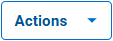
Click Export.

The report downloads to your Downloads folder.
