How to find and copy the serial number of a product you've purchased
You can find and copy serial numbers if you've selected an account on the Home page. For more information, see The Home page - Account selected.
If you have purchased any of the following products, you can identify and copy the serial number from the BarracudaONE Dashboard:
Email Gateway Defense
Impersonation Protection
Incident Response
Cloud Archiving Service
Cloud-to-Cloud Backup
Data Inspector
You can find a product's serial number by clicking the three dot menu in the top right corner of the product card:
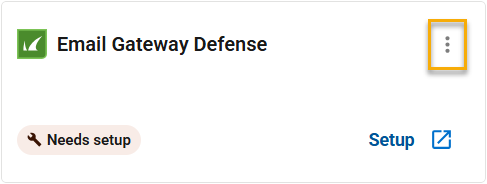
To find and copy a product serial number
To view the Home page with an account selected, in the left navigation, click Home.

On the Home page, click the account switcher at the top of the page, in the center.
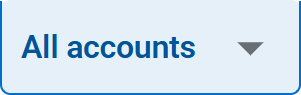
Select an account.
In the Active products area, on a product card, click the three dot menu.

To copy the serial number, click the Copy icon.

The serial number is copied to your Clipboard.
