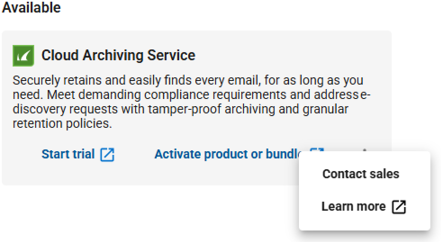Improvements
Improved Account Switching
If a new child account is added under an MSP parent account, the child account now appears instantly, with no need to refresh the browser.
Alerts reflect the entitlement of the user
When viewing or searching alerts, BarracudaONE now displays only alerts that the signed-in user is entitled to see according to their Barracuda Cloud Control credentials.
Clearer MSP Customer Account names
MSP accounts now include the name of the parent account, if there is one. The parent account appears first, then an angle bracket. For example, Parent Account > Child Account.
Improved top threat type and top recipients for threat widgets in Value Reports
We’ve improved the following widgets in Value Reports:
Top threat type - Now reflects the number of threat types when there are less than five threats. For example, if there are only two threat types, the widget’s title is “Top 2 threat types.”
Top recipients for threats - Now reflects the number of threat recipients when there are less than five recipients. For example, if there are only three threat recipients, the widget’s title is “Top 3 recipients for threats.”
Additional information for setting up Value Reports
To see which products are the source of data in Value Reports, hover your cursor over the information icon ![]() next to the item you want to add.
next to the item you want to add.
For example, if you hover over the Threats Blocked item, you will see that the data comes from Email Gateway Defense, Impersonation Protection, and Incident Response. You can also identify which products need setup, are not activated, and which are healthy.
Contact Barracuda Sales quickly and conveniently
For products you haven’t purchased, you can now contact Barracuda Sales directly from the BarracudaONE application. On the Home page, on the product card of any product in the Available section, click the three dot menu  , then click Contact sales.
, then click Contact sales.