Generating app credentials to authenticate custom apps
App credentials are the Client ID and Client Secret that apps you create use to authenticate with BarracudaONE.
When you generate credentials for a custom app, you select an account for the app to be associated with. The app will be able to access the data from that account and, if it’s a partner-level account, all that account’s sub accounts.
Once you’ve created the credentials, you can proceed to develop your application using the generated credentials and the BarracudaONE API.
Credential persistence
App credentials are persistent and don’t expire or get hidden. Once you have created the credentials, you are always able to copy them.
What’s on screen
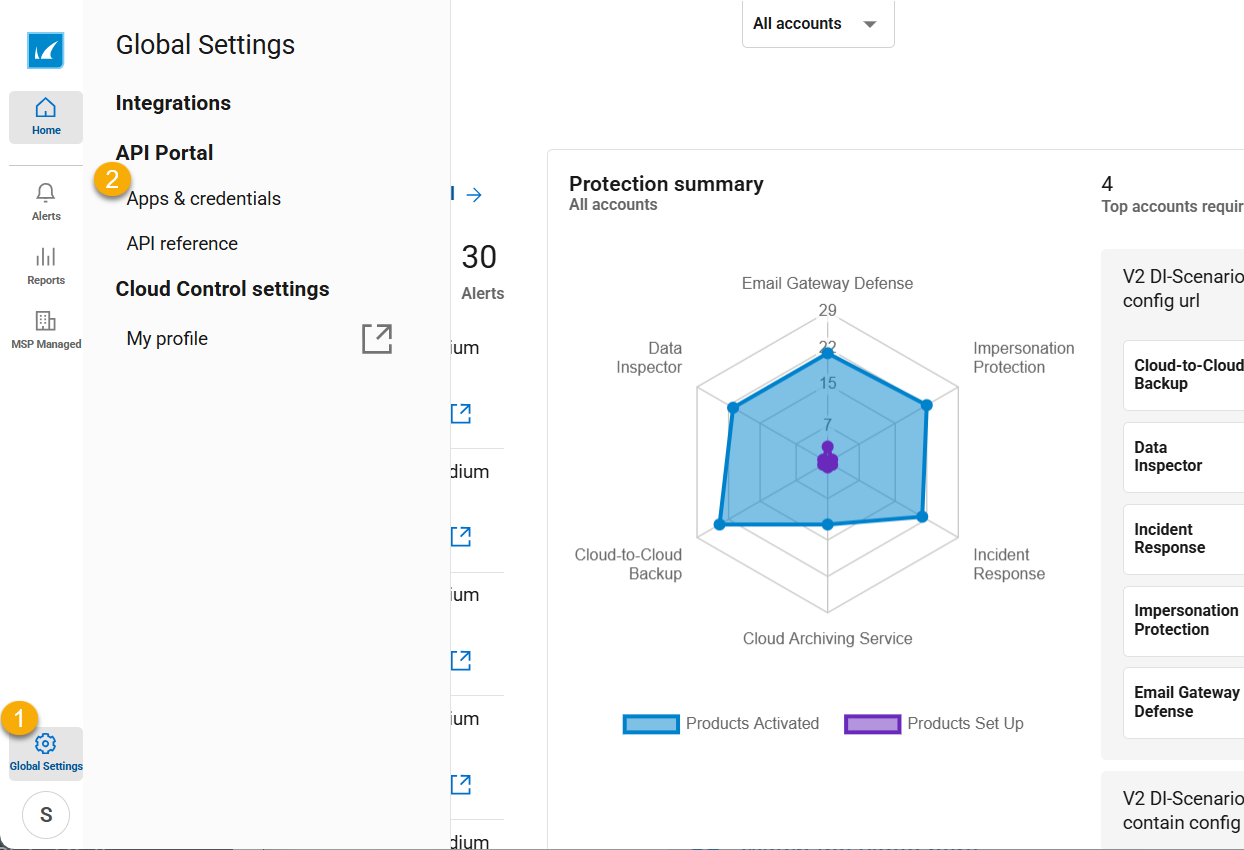
Click to open Global Settings.
Then, click to open the Apps & credentials page.
To create credentials for a custom app
In the lower left corner of the window, click Global Settings
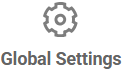 .
.Under API Portal, click Apps & credentials.
Click Create app.
Write an App name.
Select the account the app will be associated with.
Write a description for the account.
Click Create App.
To copy app credentials
After you have created credentials for an app, you are always able to come back and copy them.
If you are not on the Apps & credentials page, in the lower left corner of the window, click Global Settings
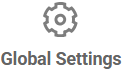 . Then, under API Portal, click Apps & credentials.
. Then, under API Portal, click Apps & credentials.Click an app.
The app opens.Copy the following:
Client ID
Client secret

 .
. .
.