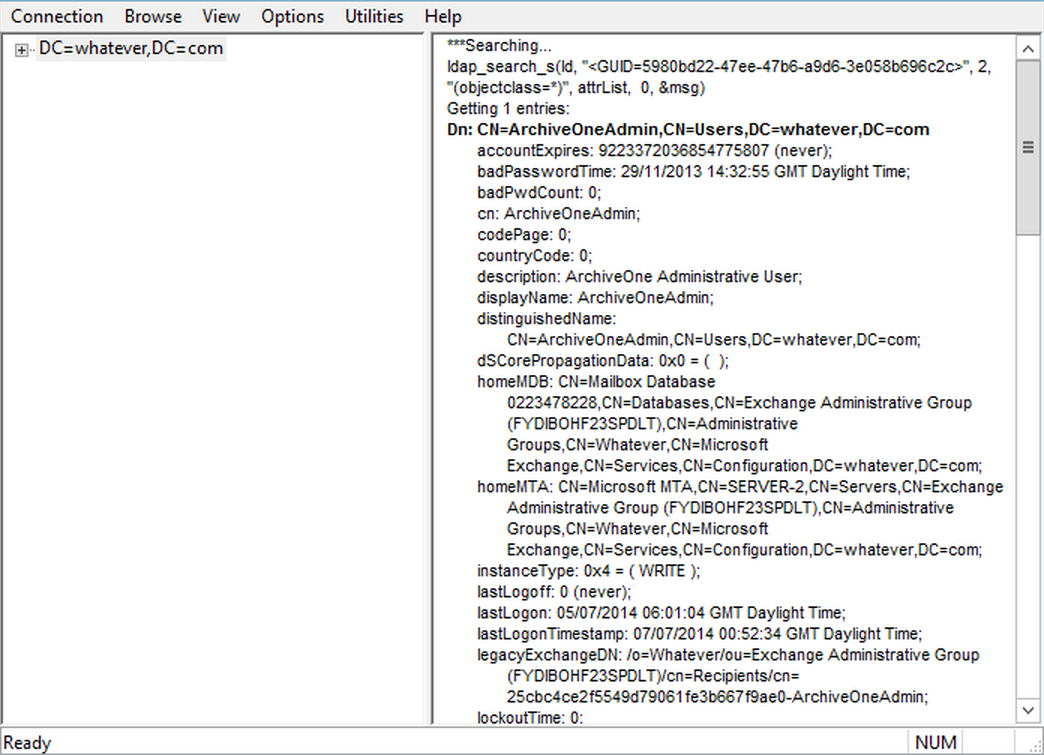If you need to determine the Globally Unique Identifier (GUID) of an Active Directory (AD) object, for example, when troubleshooting an error message that displays only the GUID, you can find the object using the LDP tool built into Windows Server.
To launch LDP on a Windows Server where AD DS is installed,
- Go to Start > Run, type ldp, and then click OK.
- From the Connection menu, select Connect.
- In the dialog box, leave the port number as the default value, and type the name of a domain controller (DC) in the Server field.
- Click OK to connect. In the right pane, you should see LDP establish a connection.
- Click on the connection menu, and select Bind.
- In the Bind dialog box, in the Bind Type section, select Bind with Credentials.
- Enter the username, password, and domain for an account with appropriate permissions, and then click OK.
- From the View menu, select Tree. From the BaseDN drop-down menu, select DC=XXXX,DC=XXXX, and then click OK.
- Right-click the domain in the left pane, and then click Search.
- In the Search dialog box, in the Base DN field, enter the GUID on which you want to search in the form <GUID=Your_Guid>.
- From the Filter drop-down menu, select (objectclass=*)
- Click Run to search for the GUID. The results are returned in the right pane. In this example, the user name is ArchiveOneAdmin, and the results include useful information such as the DN, creation date, and UserPrincipalName: