This article refers to the Barracuda ArchiveOne version 7.0.1 or higher.
Use PST policies to carry out various actions against PST files discovered across your network including reporting, archiving, and deleting messages.
- On the ArchiveOne Server, open the ArchiveOne Admin Console.
- Right-click Policies, and then click New PST Policy. The Policy definition dialog box displays.
- Enter a name to identify the new policy:
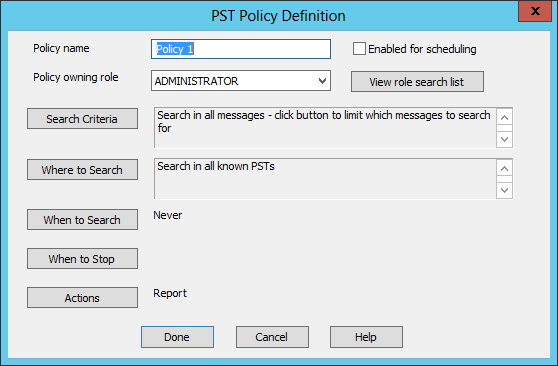
- Click Search Criteria. Specify the search criteria for the policy in the Search criteria for policy dialog box:
- Property – Select from the available properties. Note that some items are properties of message attachments.
- Condition – Select from the available conditions. Available conditions are dependent on whether the selected Property is a string or numeric.
- Value – Select a value to compare with the selected Property value:
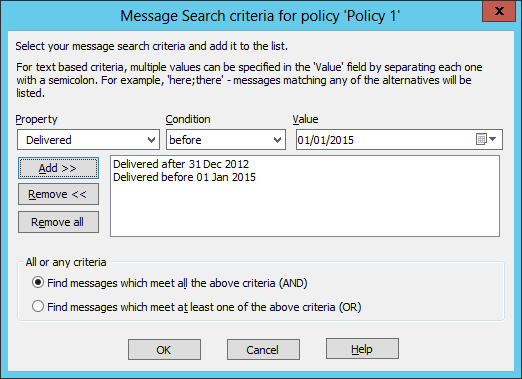
- Click Add. Select whether to find messages that meet all or any criteria, and then click OK to save your search criteria.
- In the Search criteria for policy, select search criteria for each level:
- Store – Click to display criteria based on the mailbox store itself: mailbox name, mailbox size in MB or % of warn/send/receive limits, or total number of items.
- Folder – Click to display criteria based on folders: folder name/type/path, if replicated, or how many items it holds.
- Message – Click to display criteria based on messages: text in the subject and/or body, from, to, delivered, etc.
- Attachment – Click to display criteria based on attachments: file name, size in K, file date, last modified, or text within the document if the attachment has been indexed as well:
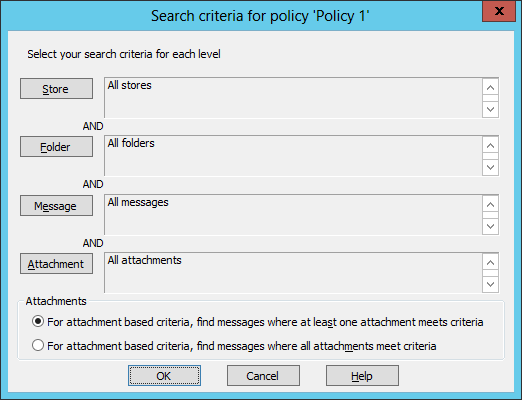
- Click OK to save your search criteria and return to the Policy Definition dialog box. Click Where to Search:
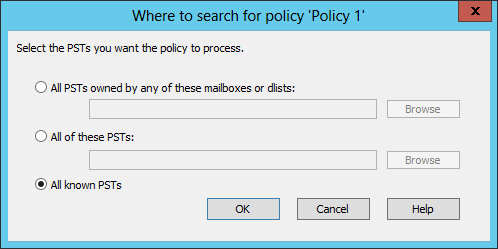
- In the Where to search for policy dialog box, specify the sources to process:
- All PSTs owned by any of these mailboxes or dlists – Specify mailboxes to search for all PSTs that belong to that mailbox.
- All of these PSTs– Specify which discovered PSTs to process.
- All know PSTs– Process PSTs that are not associated with Outlook.
- Click OK to save your settings and return to the Policy Definition dialog box. Click When to Search:
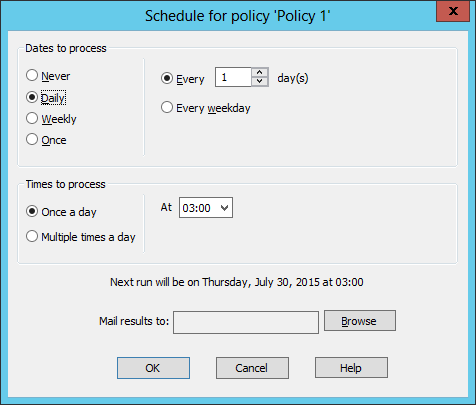
- In the Schedule for policy dialog box, specify scheduling options:
- Dates to process/Times to process:
- Never – Default setting, no schedule is set.
- Daily – Set the schedule to run every n days (or every weekday), and at which time(s) to run the policy.
- Weekly – Set the schedule to run every n weeks on a set day(s) of the week, and at which time(s) to run the policy.
- Once – Set the schedule to run on a specific date, and at which time(s) to run the policy.
- Mail results to – Email the policy results to the selected mailbox:
- Dates to process/Times to process:
- Click OK to save your settings and return to the Policy Definition dialog box. Click When to Stop:
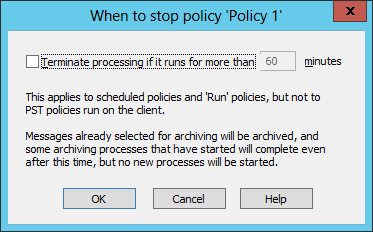
- In the When to stop policy dialog box, select whether to stop the policy after a certain number of minutes:
- Terminate processing if it runs for more than n minutes – Turn on to stop the first phase of the policy run after it has been running for the specified amount of time. The second phase is not affected by this setting.
- Click OK to save your settings and return to the Policy Definition dialog box. Click Actions:
- In the Actions for policy dialog box, select the action to take on messages that match the search criteria:
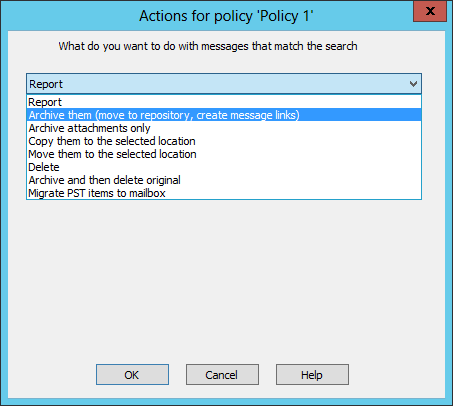
- Click OK to save your settings, and then click Done in the Policy Definition dialog box to save your policy.
