This article refers to the Barracuda ArchiveOne Enterprise and Express version 6.0 and higher.
If the Archived Message (![]() ) icon does not display, the ArchiveOne forms may not be available on the local instance of Microsoft Outlook. This can occur when forms are not deployed to the system or when the account in question is running cached mode.
) icon does not display, the ArchiveOne forms may not be available on the local instance of Microsoft Outlook. This can occur when forms are not deployed to the system or when the account in question is running cached mode.
Use the steps in this article to apply forms to the client system:
- Open the ArchiveOne console.
- Right-click the Mailbox Manager node, and click Properties.
- Click the Client Configuration tab, and verify that Enable Outlook form registration is selected:
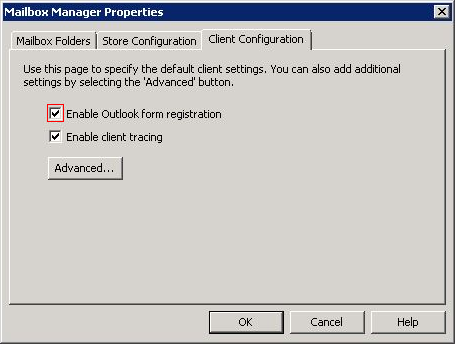
- On the client system, open Outlook.
- Take the user out of cached mode based on the installed Outlook version:
- Outlook 2003 – Go to Tools > E-Mail Accounts > View or Change existing accounts > Change
- Outlook 2007 – Go to Tools > Account Settings E-Mail tab, click Change, and clear Use Cached Exchange Mode
- Outlook 2010 – Go to File > Account Settings, click the E-Mail tab, click Change, and clear Use Cached Exchange Mode
- Close Outlook.
- Delete the OST files for that user from the directory based on the operating system:
- Windows XP – C:\Documents & Settings\<USERNAME>\AppData\Local\Microsoft\Outlook
- Windows Vista and Windows 7 – C:\Users\<USERNAME>\AppData\Local\Microsoft\Outlook
- Install the Quick Link Client if it is not already installed.
- Run a full Send/Receive.
- Reopen Outlook, and verify that the forms have been downloaded based on the installed Outlook version:
- Outlook 2003/2007 – Go to Tools > Options > Other > Advanced Options > Custom Forms
- Outlook 2010 – Go to File > Options > Advanced > Custom Forms
- In the Custom Forms tab, adjust the Temporary storage for forms to 4096 kilobytes, and click Apply.
- Click Manage Forms, and verify the forms display in either the Organization Forms or Personal Forms list. Click Close.
- Click OK to save your change and close the Options dialog box.
- Restart the local system.
- On the ArchiveOne server, run a policy against that user's mailbox.
- Confirm that the icon now displays as expected on the user's system, and then reinstate the Cached mode on their local system and verify the icons display.
