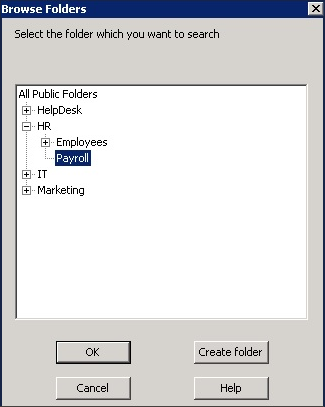ArchiveOne can process and examine Public Folder content using the rules-based engine by creating policies. Note that public folder archiving is not supported for public folders hosted in Office 365.
Use the following steps to add Public Folders to the Public Folder Manager in order to assign archiving policies to them:
- Open the ArchiveOne Admin console, right-click Public Folder Manager, and click Add Folder.
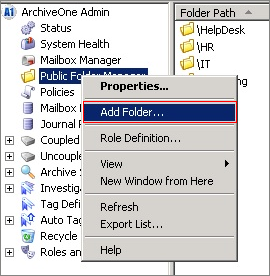
Click OK. The Public Folders Properties dialog box displays:
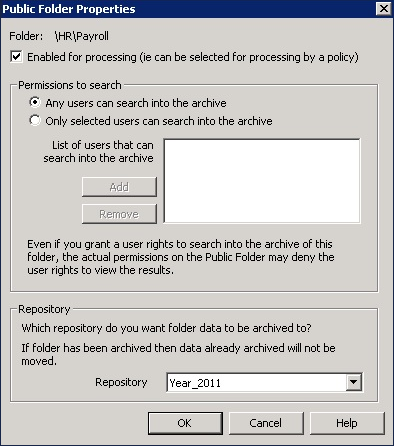
- Set permissions and select the repository:
Select Enabled for processing.
Click the appropriate permissions.
Select the repository where archived data is to be stored from this Public Folder by default. Note that you can override the repository through your policy if required.
Click OK to save your settings.
The public folder is now listed under the Public Folder Manager in the ArchiveOne Admin console.