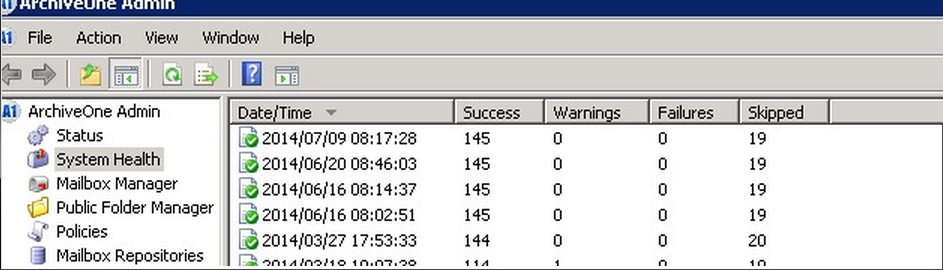This article refers to the Barracuda ArchiveOne version 6.5 and higher.
System Health Reports are run daily, by default at 6:00 a.m. However, you can manually run the report using the following steps:
- Open the ArchiveOne Admin Console, right-click System Health, and click Run Now:
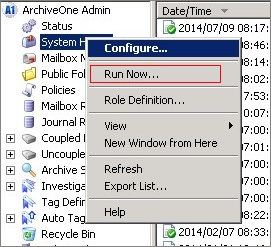
A message displays indicating that ArchiveOne Deployment Analyzer has successfully launched:
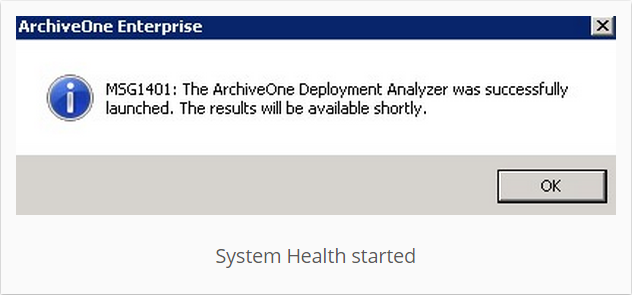
Click OK to close the dialog.
- Refresh the view in the ArchiveOne Admin Console. The test results displays the date and time that it was last run: