This article refers to the Barracuda ArchiveOne Enterprise and Express version 6.6 and earlier.
Barracuda ArchiveOne uses the Exchange Autodiscover service to retrieve user mailbox information including the internal Microsoft Outlook Web Access (OWA) URL used to retrieve an archived message. The internal OWA URL is used as there is no easy detection to determine if the retrieving user is local or remote as this address typically resolves for the majority of users. Once the internal OWA URL is determined, this information is cached in the ArchiveOne Mailbox Manager database. However, if you have altered the internal OWA URL, for example, by updating from an internal hostname to a publically accessible fully qualified domain name (FQDN), the cached information must be cleared. Once cleared, ArchiveOne queries the Autodiscover service for the new internal OWA URL value.
To clear the cached internal OWA URL value,
- Open the ArchiveOne Admin Console, right-click Policies, and click View Status.
If there are any policies running, click Stop the current policies or Stop second phase.
- Type services.msc in the Start Search box, and press Enter.
- In the Services window, right-click ArchiveOne Service, and click Stop.
- From a system with Microsoft Access installed, browse to \\Configuration_Server\Add-ins\AOnePol\ServerData where Configuration_Server is the Configuration server name.
- Make a backup of the MailboxManager.mdb database, and then open the original MailboxManager.mdb database in Microsoft Access.
- Open the AutoDiscoveryData table, and find the URLInternal column.
- Highlight the entry, and press Ctrl-H.
- The Find and Replace dialog box displays with the highlighted OWA URL in the Find What field. Leave the Replace With field blank, and click Replace All:
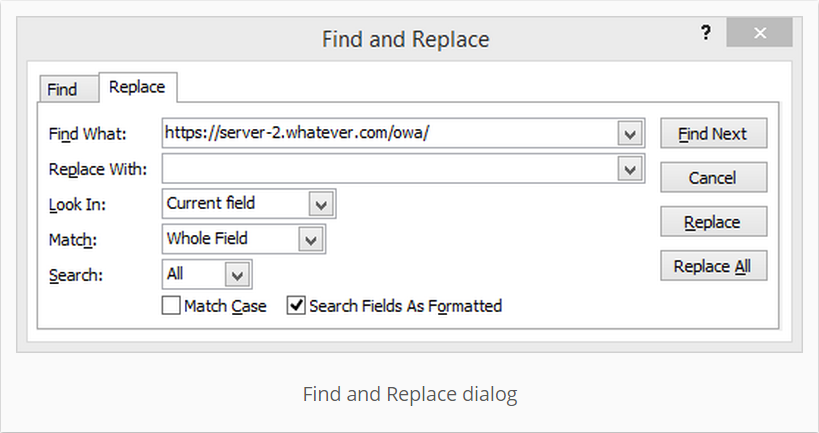
- The URLInternal column should now display as blank. Save and close the database.
- In the Services window, right-click ArchiveOne Service, and click Properties.
- In the General tab, from the Startup type drop-down menu, select Automatic, click Apply, and click OK.
- In the Services window, right-click ArchiveOne Service, and click Start.
Once the service starts, it queries the Exchange Autodiscover service and updates the URLInternal column in the MailboxManager.mdb database with the new value. To confirm the value is updated, retrieve a message via the URL in the message stub and check the OWA URL in the address bar displays with the updated value.
