This article refers to the Barracuda ArchiveOne version 6.5 and higher.
System Health Reports are run daily, by default at 6:00 a.m. The system health tests include checks such as connectivity to Microsoft Exchange, search indexes, and archive repository retrieval. If you determine that the default time conflicts with other processes in your environment, such as backups, you can change the default time the report is run using the following steps:
- Open the ArchiveOne Admin Console, right-click System Health, and click Configure:
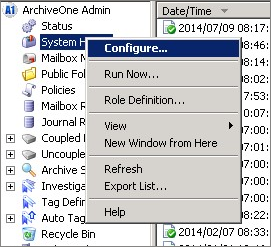
In the System Health Configuration dialog, click Configure Schedule:
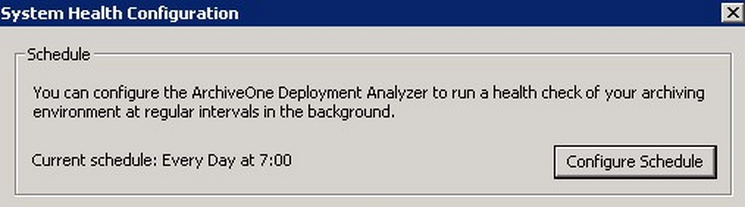
In the System Health Schedule dialog, specify the time you want the test to run in the Times to process section; note that the clock is a 24-hour clock:
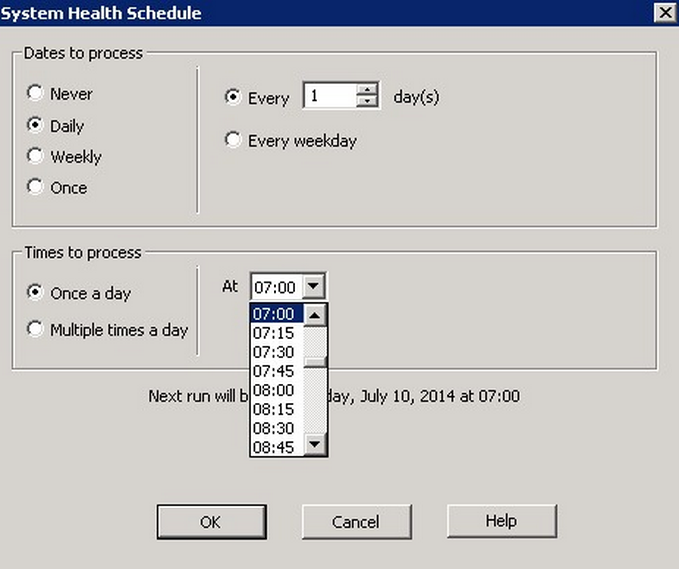
Click OK to close the dialog box and apply the new schedule.
