A user must be a member of the ArchiveOne Users group, by default, ArchiveOneUsers, in order to be assigned a role. If a user is not a member of this group, they cannot run ArchiveOne Admin.
To update this group, click the Roles and Users node, and then click Users. The list of users in the ArchiveOne Users group displays.
Add User to Group
To add a user to the group,
- Click Add a User to a Group in the toolbar. The Select Users or Groups dialog displays:
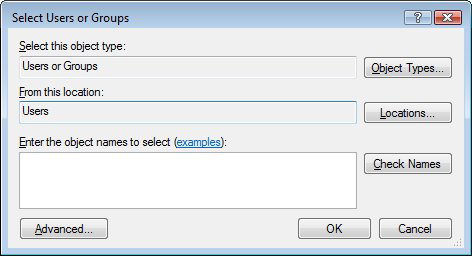
- Click Object types and select Users and/or Groups.
- Click Locations and select the location.
- In the Enter the object names to select field, either type the user names in full, or type partial names and click Check Names.
- In the Check Names dialog, select the users you want to add to the group, and then click OK.
- Click OK to add the users and close the dialog. The new users use the default role.
Delete User from Group
To remove a user from the group, right-click on the user, and then click Delete. Only users allowed to edit that group, by default, members of the Administrators or Account Operators group, canto make changes using this option.
