To review the available roles, click the Roles and Users node, and then click Roles. Each role displays the available permissions for each ArchiveOne Admin node, indicating whether the permissions for the role on that node are Full, Partial, or None.
To review or change the permissions for a role,
- Select the role, and and then click Properties in the toolbar. The Role definitions dialog displays:
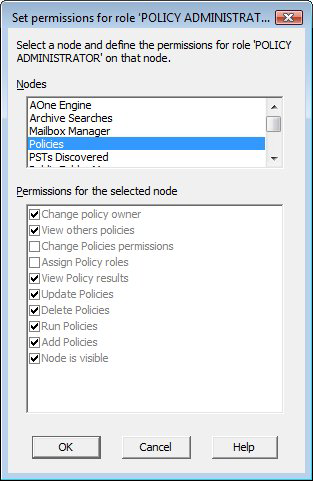
- The ArchiveOne Admin nodes are displayed in the Nodes section. Select a node to display the permissions in the Permissions for the selected node section. If the role is fixed, the permissions are grayed out. Select the required permissions.
- Permissions can also be reviewed per node. Select the desired node, for example, click the Repositories node, and then click Role definition or Configure roles and their permissions in the toolbar. The Role definitions dialog displays.
Select a role to display the permissions. If the role is fixed, the permissions are grayed out. Select the required permissions.
Set an Override
Any user can have a different role defined for any specific repository, archive search, or mailbox object. Use this option to specify that a particular user has, for instance, the ADMINISTRATOR role for a particular repository, whereas their usual role of READ ONLY would apply for all other repositories and other objects.
- Click on a suitable object, for instance, click the Repositories node, click on a repository, and then click Role assignment in the toolbar.
- The Repository Role Assignment dialog displays:
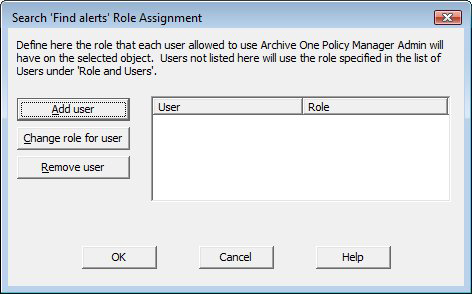
- You can add any user who is a member of the ArchiveOne Users group. If a user is removed from that group, they may still have an entry on this dialog but it is ignored as the user is no longer allowed to use ArchiveOne Admin.
- Role assignments on this dialog only affects the selected object. If a user is not listed on this dialog, their rights on this object are the same as their rights on all other objects, either explicitly or through the default role.
View Role Assignments
To view a summary of role assignments on all objects, click the Roles and Users node, and then click Overrides. As with all Admin displays, the column order can be changed by dragging the column title bar and the row order can be sorted by clicking on the appropriate column heading. This is useful here for grouping nodes or users.
Overrides do not apply to ArchiveOne Web Admin widget permissions.
