Use the When to Search dialog to specify the policy schedule:
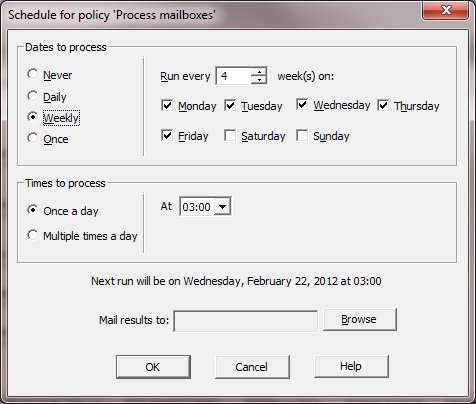
Use this page to set how regularly to run the policy. You can schedule policies to run on specified days, for example, every third Sunday, and, on those days, at specified times, for example, every 2 hours between 9am and 5pm.
Dates to Process
The available options include:
- Never
- Daily – Select the frequency, or select only weekdays.
Weekly – Select the frequency and which days of the week to run the policy.
- Once – Specify the date on which to run. If this date has passed, the task does not run. This can be useful to test running a task, such as a policy, overnight, without scheduling it to run regularly.
Time to Process
The options in the Time to process section specify whether to run the policy just once on the selected days (typically overnight) or run several times, in which case the policy starts at the given time and repeats at the given interval until the end time. You can specify a policy running across midnight in this way – for instance, you can have a task running hourly starting at 9pm and ending at 3am. The date is considered to be the date of the start of the block, i.e., 9pm, so you can configure a job running only on Saturdays from 9pm to 3am and it runs on Sunday morning.
If multiple tasks are scheduled to run at the same time, they will run one after the other. A typical configuration would be to have all tasks run at 3am – they will actually each be run in sequence starting at that time.
Mail Results To
You can send a sucess/failure report to specified users. To do so,
- Click Browse to the right of the Mail results to field.
- In the Add mailboxes dialog box, use Ctrl- and Shift-click to select multiple users, and then click Add to move those users to the Selected mailboxes.
- Click OK to close the dialog.
Schedule
If a schedule is set for a policy, it becomes enabled for scheduling. If the schedule is set to Never then it is not enabled for scheduling.
