Use the Actions dialog to define the actions ArchiveOne is to take when a message is found that matches the search criteria:
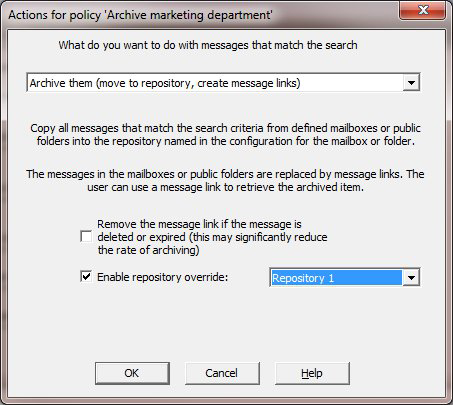
The options on this dialog depend on the type of policy being created or edited:
- A full set of actions are available for mailbox policies.
- A limited set of actions are available for PST policies.
- Only the archive action is available for journal policies.
For a detailed list of available options, see Understanding Policy Actions.
Use any option other than no action with great care as inappropriate use may reorganize or destroy data and stop folder applications. The first time you set up a policy, use copy or none as the action, and then check the search results to verify the criteria. Once verified, you ca set the action to move or delete.
If you specify archiving, moving, or copying a mailbox, a folder hierarchy is created in the selected folder by default, as follows:
- A subfolder of the archive folder is created and named with the name of the mailbox.
- A hierarchy of subfolders is created in this folder, reflecting the hierarchy of folders that the message being copied is in.
For example, if a message is archived from folder Inbox/last year in Bobs mailbox, and the selected archive folder is /Archive, then the message is archived to /Archive/Bob/Inbox/last year.
If a message is copied or moved, then the new message is identical to the original, except for the subject and some internal properties such as the last modified date/time. Message links cannot be copied or moved since the integrity of the data used to retrieve the archived message relies on maintaining the context of the original message.
Archiving always archives mail into the repository defined for the mailbox that the mail has come from, unless you have enabled a repository override, in which case the specified repository is used.
If you select to archive messages, then message links are created in the original mailbox folder in place of the original messages. These appear the same as the original messages (they have the same subject and recipients, and some of the body text) but are actually very small copies. In this way, you can maintain the appearance of the original mailbox while considerably reducing its size. There are two options for the style of message links, see the Link Style page of the Status node configuration sheet to change the style.
If you are using Microsoft Outlook with Quick Link Client installed, then when the message link is selected for viewing it is automatically retrieved from the archive and displayed. If you are using Outlook without Quick Link, or using OWA, then when the message link is viewed and a URL displays in the message; click the URL to retrieve and view the archived item.
When an archiving policy runs, it does not check message links by default, however, if you want to check message links, turn on Remove the message link if the message is deleted or expired on the Archive variant of the Actions page. When enabled, if there is a retention period configured on a repository which has caused the message to expire, or if an administrator has deleted the message, the message link is deleted. Note however that this process can cause archiving to run much slower, so it is not recommended unless you want message links for expired or deleted messages to be removed.
You can vary the behavior of ArchiveOne processing policies with the following options:
- If you are copying or moving messages, you can select to not create subfolders of the archive folder – ArchiveOne copies or moves messages directly into the folder.
If you are listing or copying messages, you can select to only list or copy messages created or modified since the last time the policy was run. This is done by tagging messages with a named tag, which you can set by clicking on the Set tag name.
- If you are copying or moving messages, you can select to have a descriptive note, which includes the policy search criteria and a list of messages found, created in a folder called Discovery information in the destination (public folder, mailbox, or PST).
- If you are using any non-Microsoft-standard document formats, such as Adobe Acrobat PDF files, you can install filters to enable ArchiveOne to find words from these documents to make them searchable. ArchiveOne uses the Microsoft IFilter interface (as used by Microsoft Indexing Service) so you should ask the producers of your non-standard files if they have an IFilter DLL. Not all versions of Adobe PDF IFilter are installed on all versions of Window.
Ensure that ArchiveOne has administrative permissions on the archive folder you choose. In effect, this means creating the folder in the same site as the ArchiveOne Service, or ensuring the Allow administration only from home site option is turned off.
