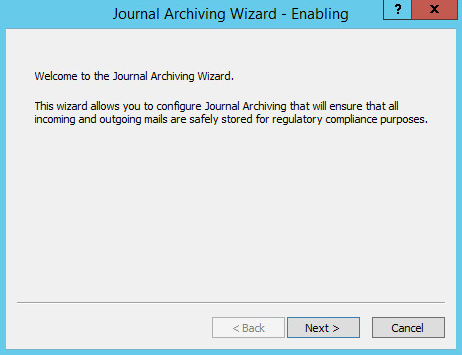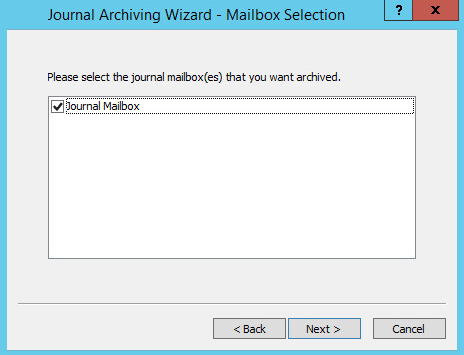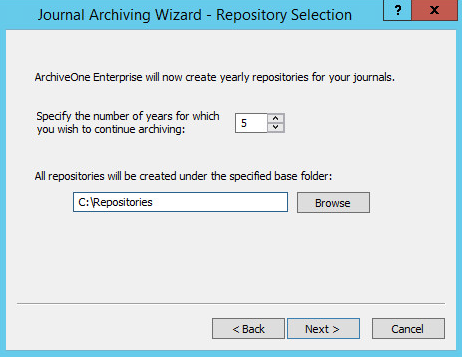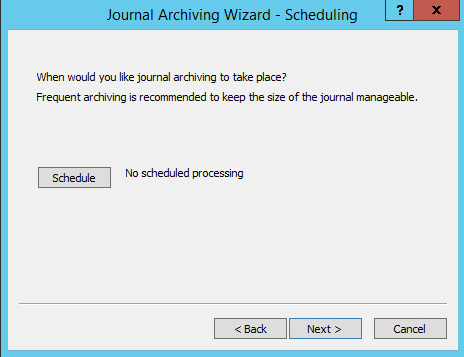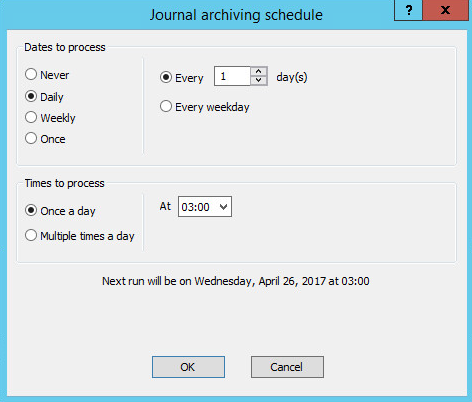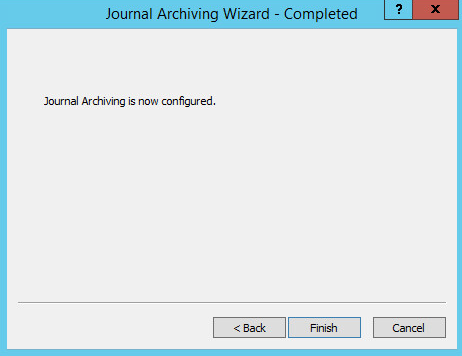You can configure ArchiveOne to archive compliance data from the specified Exchange journal mailboxes by configuring journal archiving policies. When ArchiveOne is first installed, run the Journal Archiving Wizard to configure journal archiving:
- Open the ArchiveOne Administration Console.
- Right-click the Status Nodenode, and then click Run Journal Archiving Wizard:
- Click Next to enable and begin configuring journal archiving. Select the Exchange journal mailboxes that you want to archive from.
ArchiveOne queries Exchange for Journal rules and gathers the list of mailboxes targeted by the journal rules. If you want to archive a journal mailbox that is no longer active and currently does not have a journal rule in Exchange, create a new disabled rule using that mailbox as a target. Once the rule is created and replicated, the ArchiveOne system recognizes the mailbox as a valid journal mailbox for archiving:
- Click Next. The wizard can now automatically configure a number of journal archiving policies. It creates one policy per year with a corresponding repository to archive the data to. Enter the number of years in the future you want to continue archiving and a suitable base directory to create the journal repositories under:
- Click Next. To run the Journal policies on a scheduled basis, click Schedule:
Configure an appropriate time:
- Click OK to save the scheduling. Click Next to create the journal archiving policies and repositories as specified:
- Click Finish to close the wizard.
You can run journal archiving manually, or leave the policies to run as scheduled, and review results using menu options on the Policies node. When running a journal archiving policy, ArchiveOne only considers data in the Inbox folder of the specified Journal mailbox. All data is considered against the policy criteria and then archived to the configured repository. Once archived, the journal mailbox is then actioned according to the defined journal cleanup behavior setting.
In versions of ArchiveOne prior to version 7, for each mail that passes through the Journal, ArchiveOne compares the names in the To, CC, and Bcc fields to those present in the Mailbox Manager. If a match is found, ArchiveOne places a copy of the mail into the archive and deletes the mail from the journal mailbox. The journal only contains copies of mails, so the original is not deleted. If no match is found, the mail is left in the journal mailbox. However, as the mail is not deleted from the Journal in these cases, it may become necessary to manually delete old mails from the journal mailbox or manage them in another way.