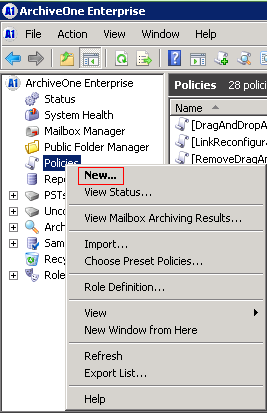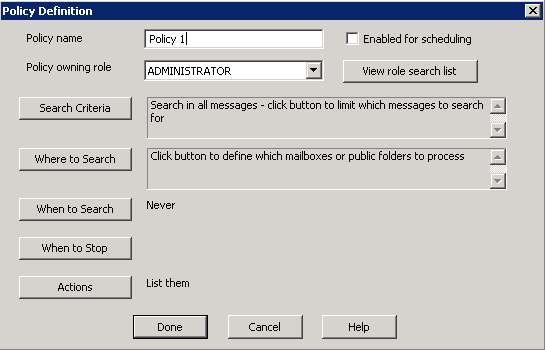This article refers to the Barracuda ArchiveOne version 6.0 or higher.
This article describes the criteria to restrict a policy to examine a particular folder and its subfolders.
- On the Archive Server, open the ArchiveOne Admin Console.
- Right-click Policies, and then click New:
- In the Policy Definition dialog box in the Policy name field, enter a name to identify the new policy:
- Click Search Criteria:
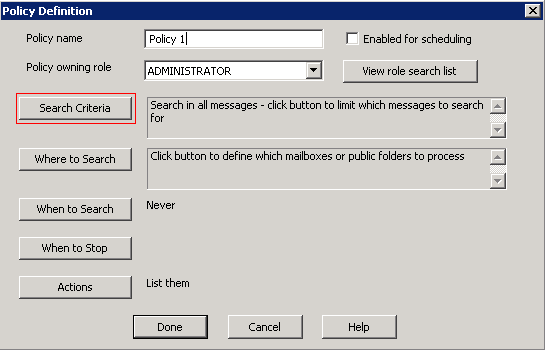
- Click Folder:
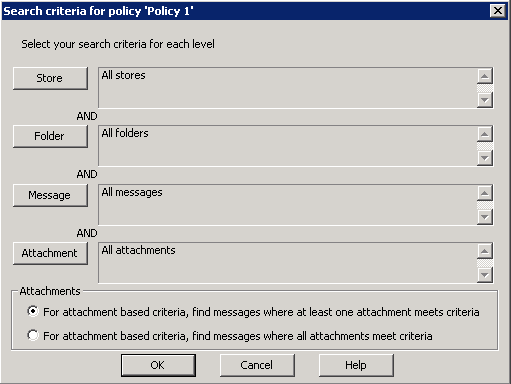
- In the Property section, click Folder Path.
- Select the desired option in the Conditions section:
- Select contains to match any folder paths containing the specified folder name at any level in the hierarchy, or
- Select starts with to match only folder paths starting with the specified folder name.
- In the Value field, type the folder name.
- Click Add to set the criteria. Click OK to save your settings, and then click OK to return to the Policy Definition window.
- Configure additional criteria for the policy as required.