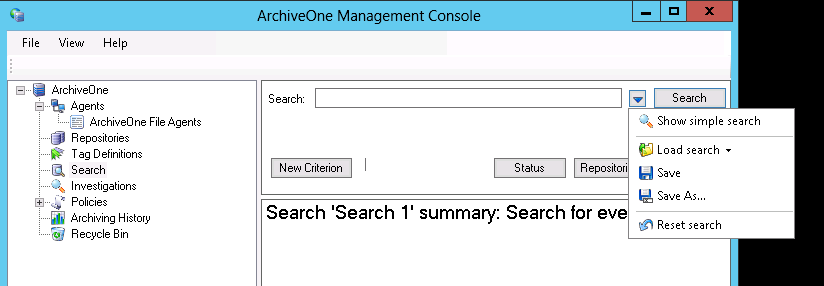This article refers to the Barracuda ArchiveOne for Files version 7.2.0 and higher.
See Search Node for additional information.
Once data is in your repositories, you can perform searches from within the Management Console. You can also save and subsequently recall search queries for use at a later time. When the system stores item data into a repository, the data is also indexed including the data content and metadata. For example, if you archive a .docx file, not only are the words indexed, but additional data including the author and file size are indexed. Indexing this additional metadata allows you to perform complex search queries based on an extensive list of attributes.
You can also use the Management Console to retrieve items that are returned based on your search query. Depending on the item, you can retrieve directly from the repository and into a location of your choice. This type of retrieval is used by the System Administrator.
Search Archives
You can perform a basic search query using a simple word search. Enter a word or phrase to search through file contents and return matching results. Figure 1 shows a simple search using the phrase Confidential Report:
Figure 1. Simple word Search.
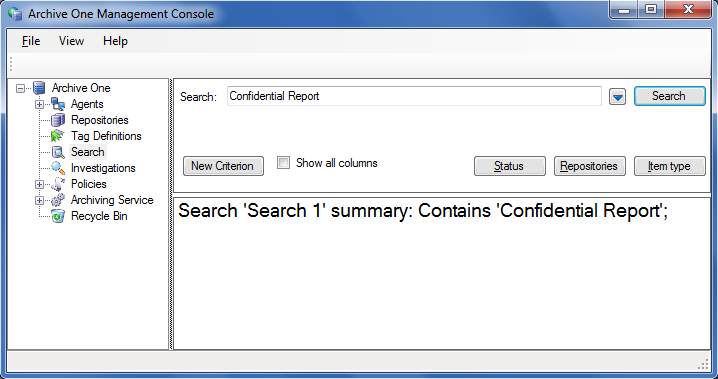
For more advanced searching, you can use one or more criterion such as file size or last modified date. Figure 2 shows a complex search using multiple criteria to build up the query:
Figure 1. Complex Search.
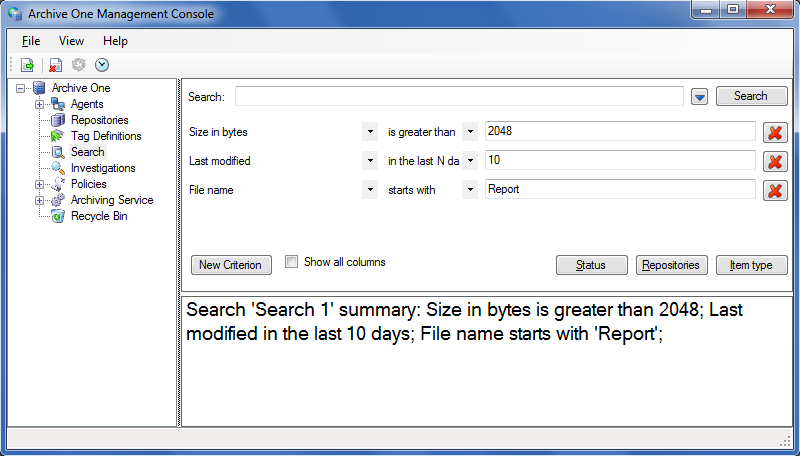
To save a search, click the drop down arrow next to Search and select Save or Save as... You will then be prompted to enter a name for your saved search.
To load a saved search, click the drop down arrow next to the Search button and select Load search and your previously saved searches will be listed.
To delete a saved search, click the drop down arrow next to the Search button and select Load search to load the desired search. Once selected, click the drop down arrow next to the Search button and select Delete 'Search_Name'.