This article refers to the Barracuda ArchiveOne for Files version 7.2.0 and higher.
Use the Tag Definitions Node to view details about the currently defined tags and create new tags. To view existing Tag properties, expand the Tag Definitions node, right-click the Tag, and click Properties to view the Type, Name, and Category.
To create a new tag, right-click the Tag Definitions node, and click New Tag; the Create Tag dialog box displays:
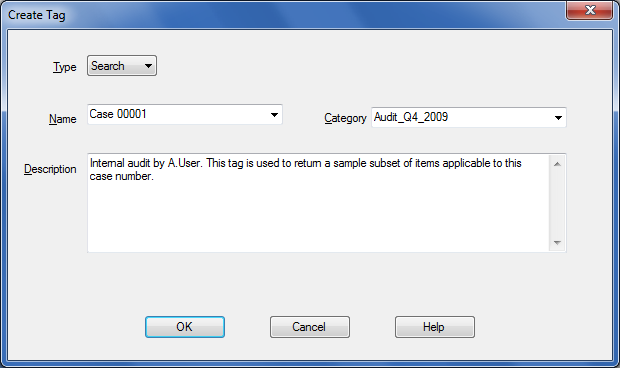
- Type – Select whether this is a Search tag used for marking and retrieving search sets, or a Hold tag used to mark items that cannot be expired, deleted, or purged.
- Name – Enter a name to represent the tag, for example, Case 00001.
Category – Select from the list of categories. This allows you to group tags together that may form part of your compliance/archiving processes. For example, you may have an Audit and an FOI category.
Description – Enter a description to represent the tag, for example, enter the creation date, author, purpose, and department.
