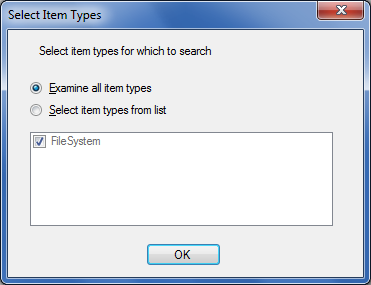This article refers to the Barracuda ArchiveOne for Files version 7.2.0 and higher.
Use the Search Node to perform administrative searches. Click the Search Node to run a search on your repositories. For example:
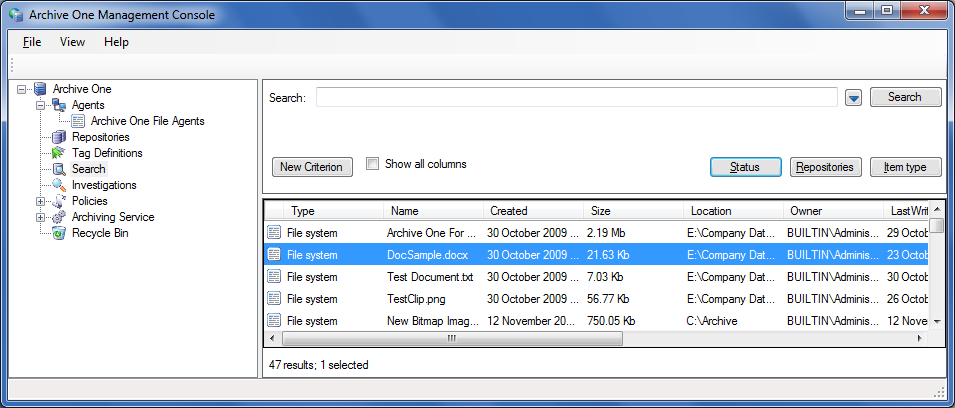
- New Criterion – Enter your search term in the Search field, and click New Criterion to add additional search criteria. Each criterion is applied using the 'AND' logical operator. For example:
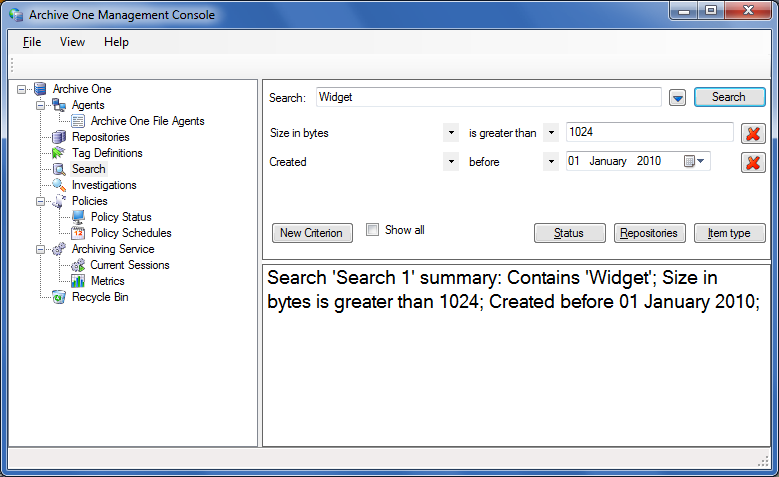
To remove search criteria, click the Remove ( ) icon to the right of the criterion.
) icon to the right of the criterion. - Status – Click Status to further refine your search based on the item's current status:
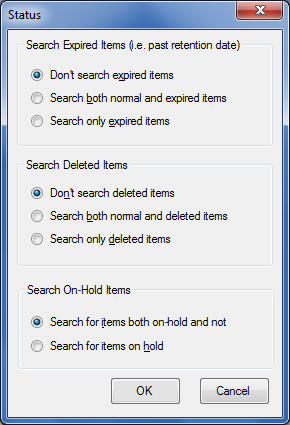
- Search Expired Items
- Don’t search expired items (default) – When selected, expired items are excluded from the search results.
Search both normal and expired items – When selected, both normal and expired items display in the search results.
Search only expired items – When selected, only expired items display in the search results.
- Don’t search expired items (default) – When selected, expired items are excluded from the search results.
Search Deleted Items
Don’t search deleted items (default) – When selected, items that are currently marked as deleted are excluded from the search results.
Search both normal and deleted items – When selected, both normal and deleted items display in the search results.
Search only deleted items – When selected, only deleted items display in the search results.
Search On-Hold Items
Search for items both on-hold and not (default) – When selected, items currently on legal hold and items that are not display in the search results.
Search for items on hold – When selected, only items currently on legal hold display in the search results.
- Search Expired Items
- Repositories – Click to select the depositories in which to search:
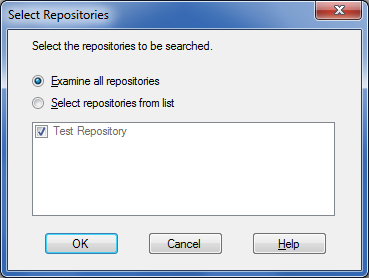
- Examine all repositories – Search all repositories.
- Select repositories from list – Select specific repositories in which to search.