This section refers to the Barracuda ArchiveOne for Files version 7.2.0 and higher.
For other installation options, see Step 1 - ArchiveOne for Files Installation Options.
Use this installation if you have a single x86-based file server and wish to install Barracuda ArchiveOne for Files on that same x86-based file server:
Install Barracuda ArchiveOne for Files Components
- Log in to the Archive Server as the administrator, and run ArchiveOneForFiles.exe; the installation wizard displays:
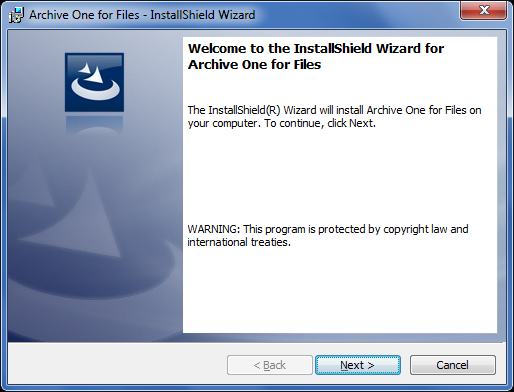
- Click Next. Read and accept the License Agreement:
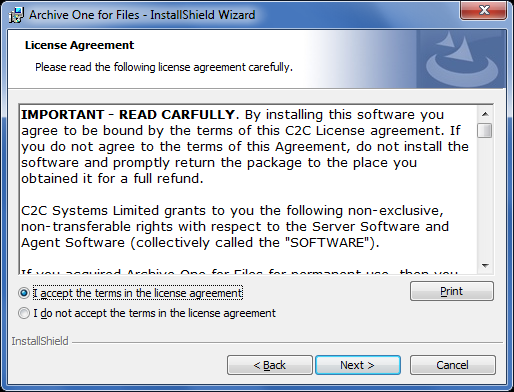
- Click Next. In the Customer Information page, enter the User Name and Organization name:
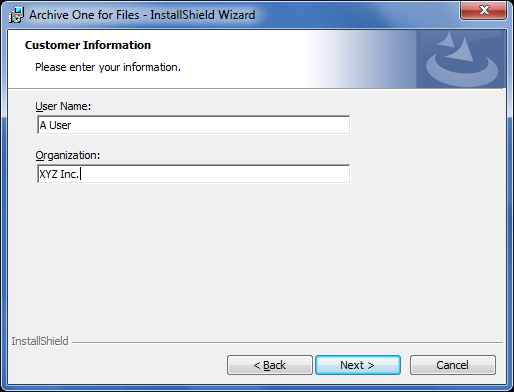
- Click Next. The Custom Setup page displays. Verify all components are selected:
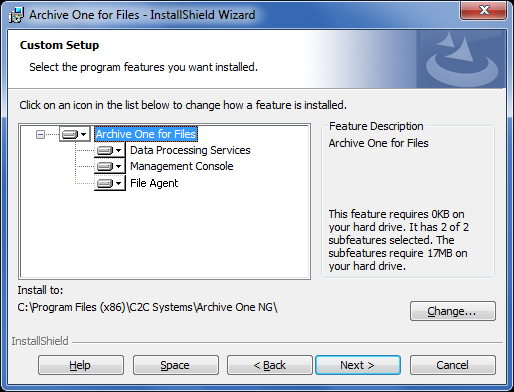
- Click Next. The Read to Install the Program page displays:
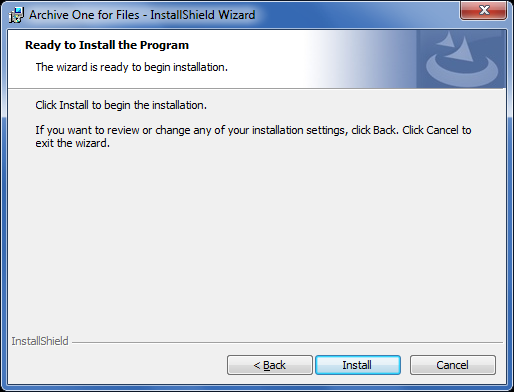
- Click Install to begin the installation. Once the installation is complete, click Finish:
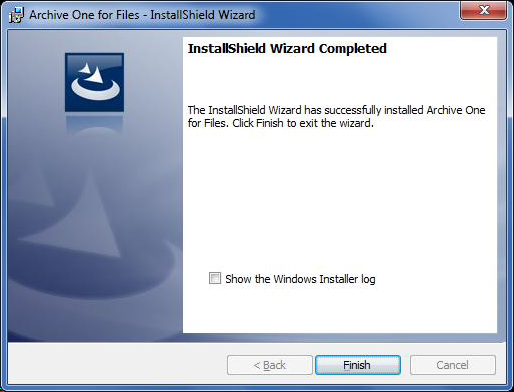
Continue with Step 2 - Configure ArchiveOne for Files Licensing.
