This section refers to the Barracuda ArchiveOne for Files version 7.2.0 and higher.
Use this installation if you have multiple x64-based file servers and wish to install Barracuda ArchiveOne for Files on those x64-based file servers. In this installation, the Agent is installed on one of the x64-based file servers:

For other installation options, see ArchiveOne for Files Installation Options.
Step 1. Install Main Application
Complete the following steps on each x64-based file server in your environment.
Click Next. The Custom Setup page displays. Clear the File Agent component so that only the Data Processing Services and Management Console components are selected: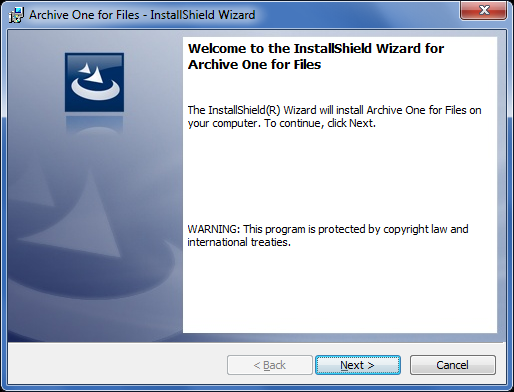
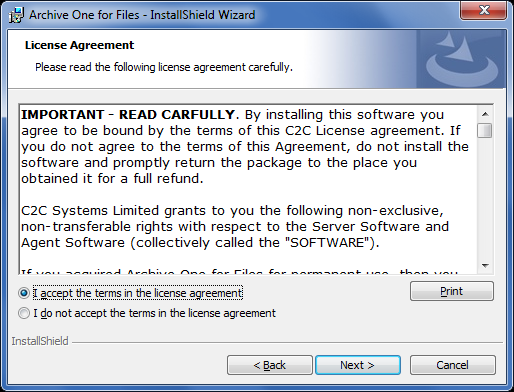
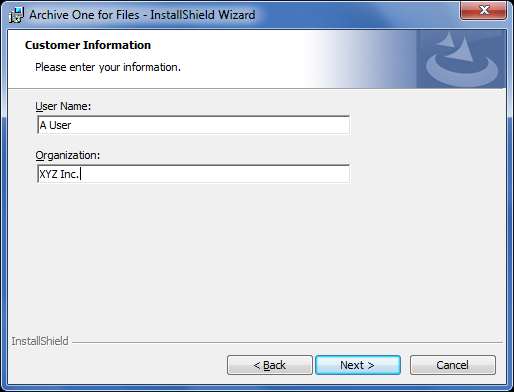

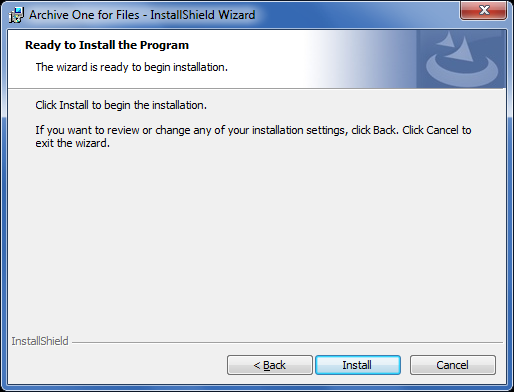
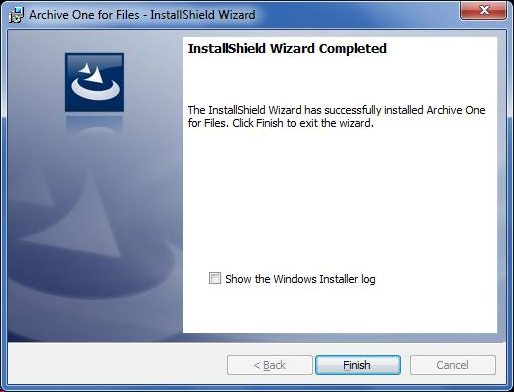
Step 2. Install Agent on x64-Based File Server
Complete this step on the x64-based file server from Step 1. Install Main Application where you want to install the Agent.
- Log in to the x64-based file server as the administrator, and run ArchiveOneForFiles64.exe; the Installation wizard displays:
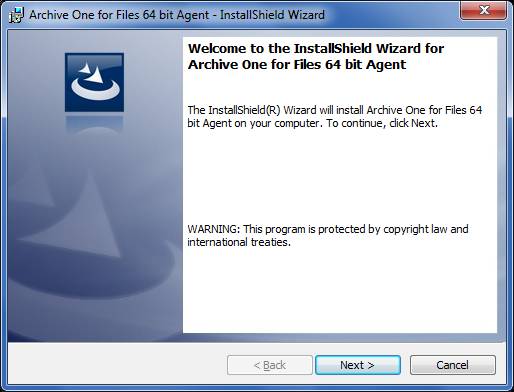
- Click Next. Read and accept the License Agreement:
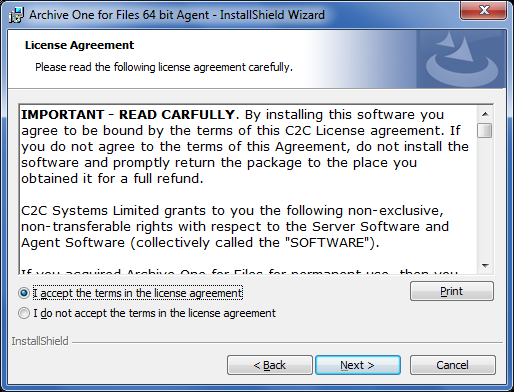
- Click Next. In the Customer Information page, enter the User Name and Organization name:
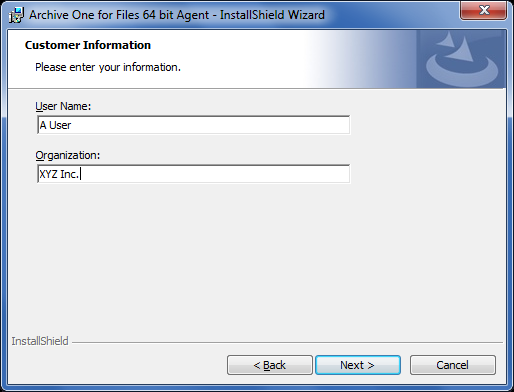
- Click Next. The Custom Setup dialog displays:

- Click Next. In the ArchiveOne DPS Server page, in the Server Name field, enter the name of the file server:
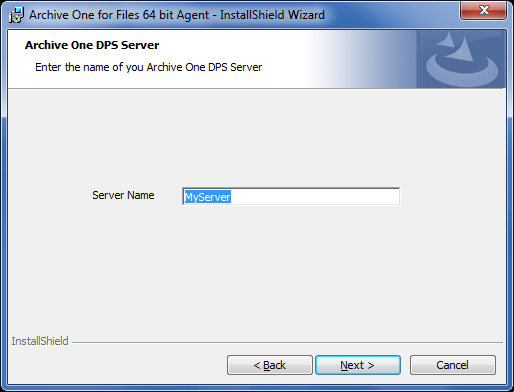
- Click Next. The Installation page displays:
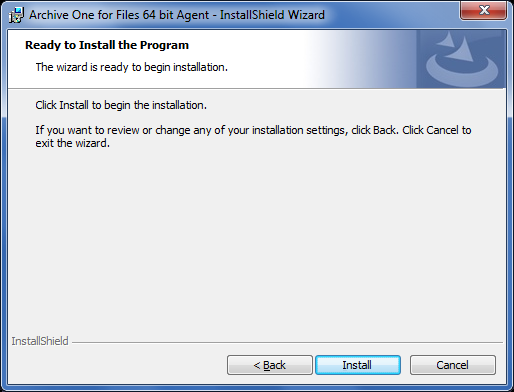
- Click Install. Once the installation is complete, click Finish:
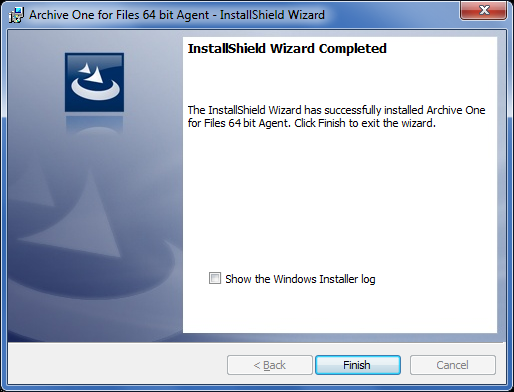
Continue with Step 2 - Configure ArchiveOne for Files Licensing.
