During the ArchiveOne installation you are presented with the option to either create an ArchiveOne Service account, or to select an existing account. The ArchiveOne service account must have a defined User Principal Name (UPN).
If you select an existing account and there is no defined UPN, you are presented with the error The account does not have a UPN. To resolve this error:
- Ensure that that all prerequisites have been fulfilled as per ArchiveOne for Exchange - Prerequisites
- If you manually created the ArchiveOne service account, verify that you have assigned the necessary ArchiveOne service account permissions.
- Confirm the ArchiveOne service account has a UPN defined in Active Directory (AD):
- Navigate to the ArchiveOne service account in Active Directory Users & Computers.
- Right-click the user account, and click Properties.
- On the Account tab, verify the account has a full User logon name defined:
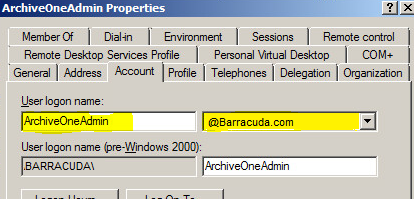
- If you have made changes to the ArchiveOne service account, re-run the ArchiveOne installer. If you are unable to proceed with the installation, click Save Log on the installer to collect the installation logs, or manually collect the log files from C:\ArchiveOneInstallLogs, and contact Support for assistance.
