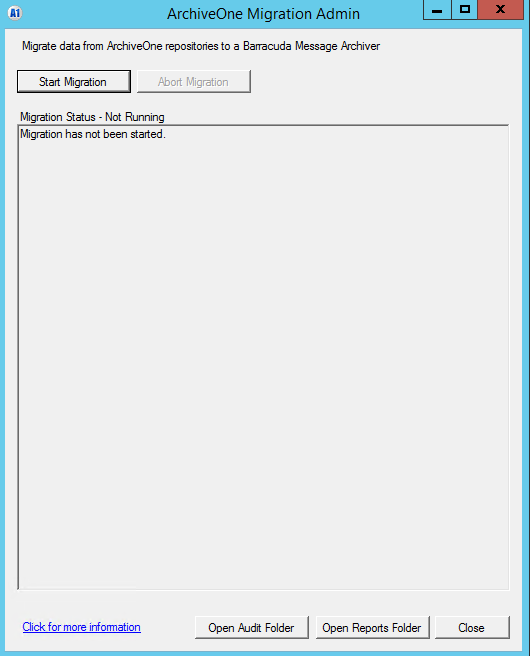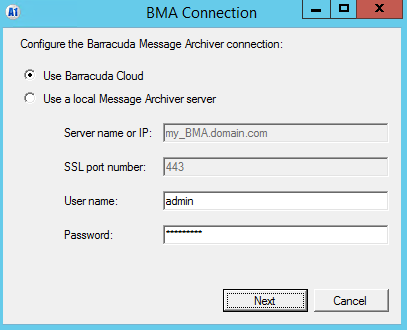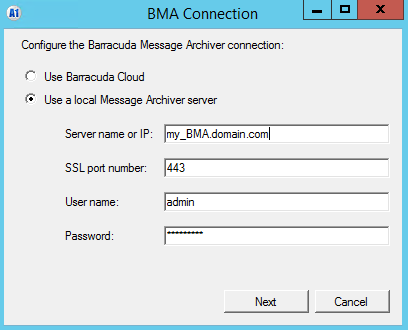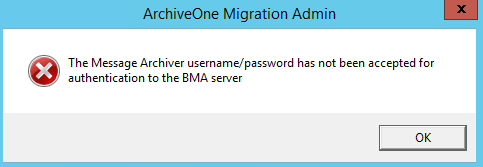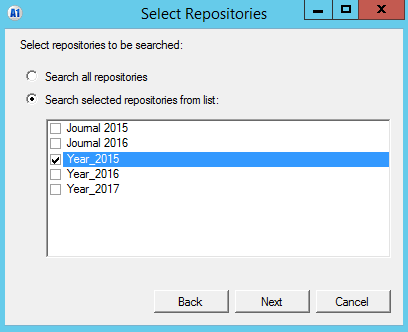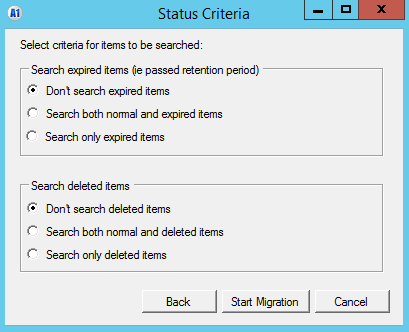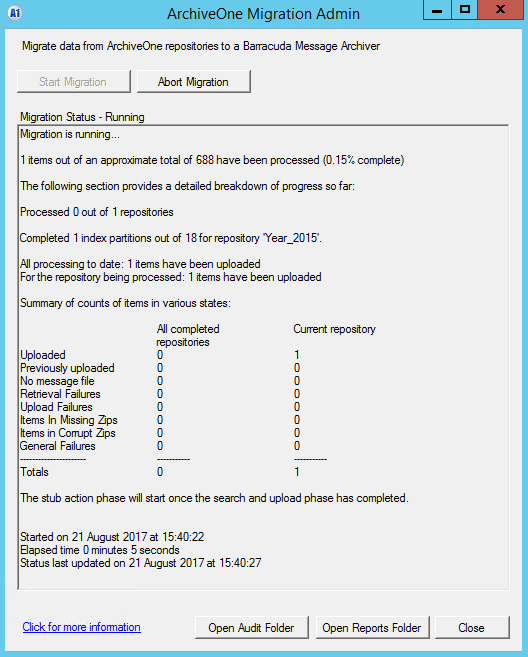This article applies to Barracuda ArchiveOne version 7.3.1 or higher, and the Barracuda Cloud Archiving Service and Barracuda Message Archiver.
Starting with ArchiveOne version 7.3.1, ArchiveOne repository data can be migrated directly to the Barracuda Cloud Archiving Service or the Barracuda Message Archiver appliance for customers looking to transition from ArchiveOne. The ArchiveOne Migration Admin is installed by default on the ArchiveOne server. The tool can be used to migrate data directly from ArchiveOne repositories to the Barracuda service or appliance in an automated manner. This avoids having to first manually unarchive data from ArchiveOne and then re-archive the data to the Barracuda service or appliance. The tool also automates the handling of any ArchiveOne stubs remaining in the mailboxes. The administrator can dictate if ArchiveOne stubs are to be deleted, unarchived, or converted to stubs. Once the data migration process is complete, the ArchiveOne system can then be decommissioned.
Before You Start
- Prior to commencing the data migration process, Barracuda Networks recommends disabling all scheduled archiving policies so no further archiving is carried out by ArchiveOne.
- If choosing to unarchive any ArchiveOne stubs which remain in user mailboxes, ensure you have sufficient storage in Exchange to accommodate the unarchived data.
- If migrating the ArchiveOne data to the Barracuda Cloud Archiving Service, the option to convert ArchiveOne stubs to Barracuda Message Archiver stubs is not available as the Barracuda Cloud Archiving Service does not provide stubbing functionality. With the the Barracuda Cloud Archiving Service, you have the option to delete or unarchive the ArchiveOne stubs in the mailboxes.
- Note that depending on the volume of data you want to migrate, this may take some time to complete. Monitor the migration status from the ArchiveOne Migration Admin; use this progress information to estimate the duration of the migration task.
Project Overview
- Confirm no further archiving will run on the ArchiveOne system and ensure you have enabled archiving in the Barracuda Message Archiver/Barracuda Cloud Archiving Service. This provides a clear switch-over date between the two systems.
- While the migration is in progress, both ArchiveOne and the Barracuda Networks appliance or service is operational. As the data is migrated, there is a period in which some of the data is only on the ArchiveOne system and can only be retrieved from ArchiveOne.
- It is recommended you run the migration on one repository (the smallest repository containing the least amount of data) first to confirm that this works in the manner expected and you are satisfied with the selected stubbing option.
- Once you verify the migration process for this first repository meets your requirements, you can then run the migration for all the remaining repositories as a single task. Once all the data from the repositories is uploaded, the stub phase runs and actions the remaining stubs in one task.
- Monitor progress periodically to confirm the current status of the migration, and see when it is complete.
- Once completed, Barracuda Networks recommends running a policy against all user mailboxes to report any remaining ArchiveOne stubs. If any stubs are found, for example if the unarchive or stub conversion operation was unsuccessful, delete the remaining stubs by running a policy with a delete action to ensure no references to the ArchiveOne system remain.
- You can now uninstall ArchiveOne. All archived data from ArchiveOne is now migrated to the Barracuda Networks appliance or service and all newly archived data is stored in the Barracuda Networks appliance or service.
Configure Migration
- Launch the ArchiveOne Migration Admin from the shortcut on the Start Menu, or run the executable directly from the installation directory (by default C:\Program Files (x86)\Barracuda\ArchiveOne\MigrateBMAService\MigrateBMAAdmin.exe).
- Click Start Migration to begin the configuration:
- Enter the details for the Barracuda Networks appliance or service:
- If you select the Barracuda Cloud Archiving Service, enter the admin or another suitable administrative user credentials:
- If selecting a local Barracuda Message Archiver, enter the appliance IP address or hostname, the port used for SSL (port 443 by default), and the admin or another suitable administrative user credentials:
- If you select the Barracuda Cloud Archiving Service, enter the admin or another suitable administrative user credentials:
- Click Next to proceed. The provided login details are tested at this stage. If the connection fails, an error message displays detailing the nature of the failure. For example:
- You can now select which actions you want to perform, and click Next to proceed.
- Upload ArchiveOne archive to Barracuda Message Archiver – Select to enable ArchiveOne data migration. On the next step, you are prompted to select the ArchiveOne repositories you want to migrate.
- ArchiveOne message links action:
- None – No changes are made to the ArchiveOne stubs in the mailboxes. You can subsequently run another migration task and select a different processing option, for example, delete the stubs at a later date.
- Convert ArchiveOne message links to BMA stubs – For each ArchiveOne stub found in the mailbox, the service checks if there is a corresponding item in the Barracuda Networks appliance or service archive. If the item has already been successfully uploaded, it is converted to a Barracuda Message Archiver stub or left in an unarchived state if not suitable for stubbing.
- Delete message links – For each ArchiveOne stub found in the mailbox, the service checks if there is a corresponding item in the Barracuda Networks appliance or service archive. If the item has already been successfully uploaded, the ArchiveOne stub is deleted from the mailbox. Only items successfully uploaded will have their ArchiveOne stub deleted. Items not yet uploaded, or items that failed to successfully upload, are not deleted.
- Unarchive (this may cause a significant increase in mailbox size) – For each ArchiveOne stub found in the mailbox, the service checks if there is a corresponding item in the Barracuda Networks appliance or service archive. If the item has been successfully uploaded, the ArchiveOne stub is unarchived and a copy of the original message replaces the stub in the mailbox. Only items successfully uploaded are unarchived. Any items not yet uploaded, or items that failed to upload successfully, are not unarchived.
- Select the repositories you want to migrate, and click Next. You can select individual repositories, or choose to migrate all repositories:
- Select whether to migrate any data which is expired or deleted (but not yet purged from the ArchiveOne Recycle Bin), and click Start Migration.
- The migration starts running. Monitor the migration progress from the status displayed in the Migration Admin:
Explanation of summary states:- Uploaded – items successfully uploaded to the Barracuda Message Archiver/Barracuda Cloud Archiving Service.
- Previously uploaded – Items successfully uploaded to the Barracuda Message Archiver/Barracuda Cloud Archiving Service are skipped in this run.
- No message file – The .zip file containing the item was located in the archive and successfully extracted, but the required CMSG file was not present. This may occur if the item was purged from the archive.
- Retrieval failures – the .zip file containing the item was located in the archive but another type of retrieval failure occurred.
- Upload failures – The item was successfully retrieved from the archive, but an error occurred during the upload to the Barracuda Message Archiver/Barracuda Cloud Archiving Service.
- Items in missing zips – The .zip file containing the item could not be found in the archive. This may occur if you have moved repositories previously but not moved all the required data correctly, or if your antivirus software has quarantined or deleted .zip files.
- Items in corrupt zips – The .zip file containing the item was found in the archive but could not be extracted due to corruption. This may occur if there is disk corruption where the repositories are stored. You can attempt to recover an uncorrupted version of the file from your backup, if available.
- General failures – An error of a type not listed above occurred.
- The task runs until completion. Click Abort Migration if you need to prematurely stop the migration.
Troubleshooting
For information on running diagnostic logging see How To Troubleshoot Barracuda Message Archiver Migration Admin Errors.