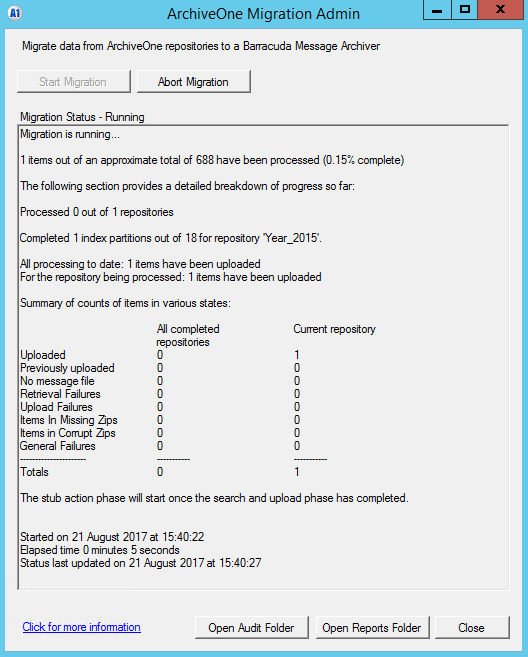This article applies to Barracuda ArchiveOne version 7.3.1 or higher.
The ArchiveOne Migration Admin shows the current status of any migration tasks.
Migration Status
The migration status is either 'running' if in progress, or 'not running' if no task is in progress. At the bottom on the dialog, the time the migration task started, the total elapsed time and the last time the status window updated are displayed. This allows you to gauge the rate of migration using the displayed metrics for each phase.
Upload Phase
If you have selected to upload data to the BMA or BCAS, the progress of the upload is displayed. The total progress shows the number of items uploaded out of the estimated total items (the total is estimated as not all items may meet the criteria for upload depending on the option selected for expired or deleted data). The detailed progress shows:
- the number of repositories that have been completed from the total number of repositories selected.
- for each repository, the number of index partitions processed out of the total number of index partitions is displayed.
- the number of uploaded items in the current migration task (across all repositories).
- the number of uploaded items in the repository currently being processed.
A summary is also displayed for all uploaded items and their status, indicating whether this was successful or any issues were encountered:
- uploaded: the item was successfully uploaded to the BMA/BCAS.
- previously uploaded: the item has been successfully uploaded to the BMA/BCAS on a prior migration run.
- no message file: the CMSG for the item is not present in the .zip file in the archive. This may be because the item has been purged from the archive.
- retrieval failures: an error occurred when retrieving the item from the archive.
- upload failures: the item was retrieved from the archive successfully, but an error occurred when attempting to upload the item to the BMA/BCAS.
- items in missing zips: the required .zip file containing the item was no found in the archive.
- items in corrupt zips: the .zip file containing the item is corrupt and could not be extracted.
- general failures: an error other than one of the documented types above occurred.
The upload phase must complete before any configured stubbing actions are carried out.
Stubbing Phase
If you have select to upload data and a stubbing operation (delete, unarchive or convert), the upload must complete first. Once completed, the selected stubbing operation will start. Only data which has been successfully uploaded to the BMA/BCAS will be processed (deleted, unarchived, or converted). If an ArchiveOne stub does not have a corresponding item in the BMA/BCAS, then it will be skipped for consideration. If the ArchiveOne stub corresponds to an item which was successfully uploaded to the BMA/BCAS, then it will be deleted, unarchived or converted to a BMA stub as per the configured option. The stub phase reports the number of processed ArchiveOne stubs out of an estimated total. The total number of stubs for processing is estimated as the user may have deleted some stubs from their mailbox and therefore the item uploaded from the archive no longer has a corresponding stub in the user's mailbox. ArchiveOne performs stub processing by running policies against all enabled mailboxes in the Mailbox Manager defined in the ArchiveOne Admin Console. The progress of the number of mailboxes processed out of the total number of mailboxes enabled in the Mailbox Manager is displayed.
Auditing
Click the Open Audit Folder button to open C:\ProgramData\Barracuda\ArchiveOne\MigrationAudit where the audit .csv files are stored. For more information, see ArchiveOne Migration Admin Auditing.
Reporting
Click the Open Reports Folder button to open \\ARCHIVE_SERVER\Add-Ins\AOnePol\MigrationReports where the report .txt files are stored. For more information, see ArchiveOne Migration Admin Reporting.