This article refers to Microsoft Outlook version 2010, 2013, and 2016.
For more information on this issue please see the Microsoft Support Article Outlook Home Page feature is missing in folder properties.
Issue
After installing the October Public Update for Microsoft Outlook, folder Home Pages no longer appear and the Home Page feature is missing in the Outlook folder properties. Microsoft has disabled this feature by default to limit security vulnerabilities.
Resolution
To resolve this issue, the Search Archive Folder in Outlook must point directly to the ArchiveOne Search Website (AOneSearch) Service, set as a Home Page for the folder.
Use the following steps to resolve this issue:
- On the Archive server, type services.msc in the Start Search box, and press Enter.
- In the Services window, right-click ArchiveOne Service, and click Stop.
- Run regedit to open the Registry Editor.
- Browse to the following location: %Computer%\HKEY_CURRENT_USER\Software\Microsoft\Office\16.0\Outlook\Security
- Create or amend the DWORD entry EnableRoamingFolderHomepages and set the value to 1.
- Save, and close the Registry Editor.
Open the Microsoft Services Console (services.msc), right-click ArchiveOne Service, and click Restart.
If the previous set of steps does not resolve the issue, delete and recreate the folder in Outlook using the following steps:
- Log in to your Outlook account.
- Right-click Personal Folders (or your mailbox if you are on Exchange), and click New Folder.
- Enter the new folder name, and click OK.
- Right-click on the new folder, and click Properties.
- In the Properties dialog, click the Home Page tab.
- In the Address field, enter the full path to AOneSearch, and add suffix ?OL=true to the end of URL, for example, type: http://aone.ukaone.local/AOneSearch?OL=true
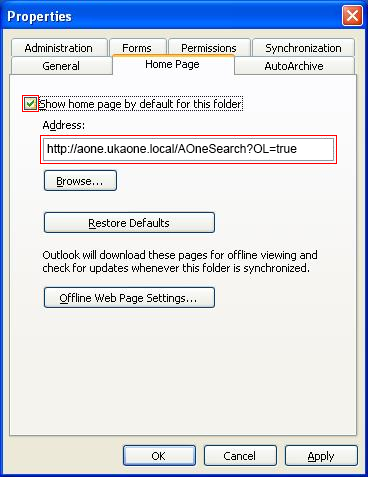
- Turn on Show home page by default for this folder.
- Click Apply, and click OK to close the dialog.
You should now be able to navigate to the folder Home Page in Outlook.
Troubleshooting
If you encounter issues setting the folder Home Page, test by setting the Home Page to google.com. If there are issues with this test, consult your Environment Administrator as this is a Microsoft controlled element and not controlled by ArchiveOne or Barracuda.
