Barracuda Backup appliances that are used to back up data from one or more Barracuda Backup appliances are known as replication destinations. Data from one Barracuda Backup appliance can be replicated to one or more destinations.
Before Getting Started
Before getting started, verify the following:
- Make sure that your retention policies are configured before configuring replication. Otherwise you may waste bandwidth copying data that does not need to be replicated.
- Verify Internet connectivity between the local and remote Barracuda Backup appliance(s). Configuring a secure VPN connection between multiple Barracuda Backup appliances ensures the highest level of security possible.
- You must have the serial number and replication code of the destination Barracuda Backup appliance. Go to the destination Barracuda Backup appliance, and go to the Backup > Replication page. The serial number and replication code display at the top right of the page.
Configure Backup Data Replication
Configure backup data replication to one or more other Barracuda Backup appliances on the Backup > Replication page. Rate limits and total number of replicated data sources for each target display in the Target List table:
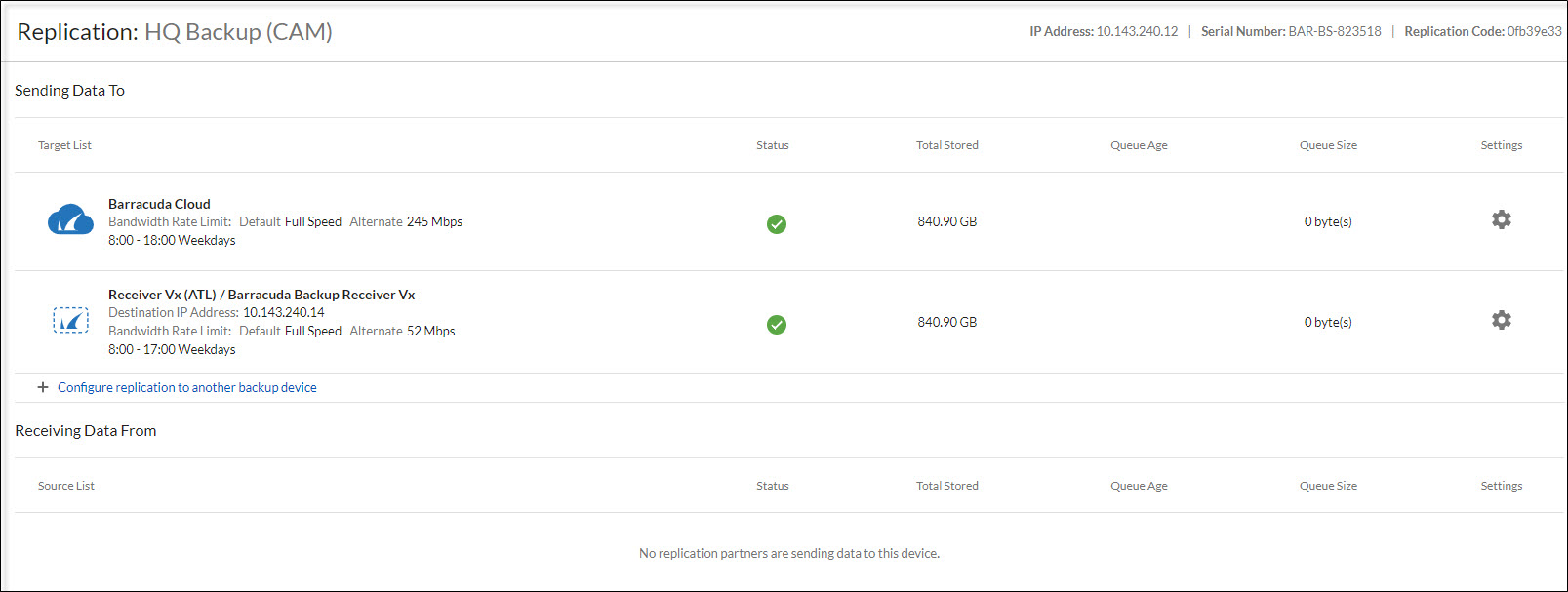
Sending Data To
This section displays target system details. In this section, you can take the following actions:
- Target List displays where data from the selected Barracuda Backup appliance is sent
- Click Settings to edit the replication configuration.
- Click Remove to remove the target and purge all data related to the source on the target device.
- Toggle local backups On/Off in the Send all local backups field.
Receiving Data From
This section displays source system details. In this section, you can take the following actions:
- Click Remove Replication Partner to delete the replication source.
Source List displays a list of devices sending data to the selected Barracuda Backup appliance.
A Barracuda Backup appliance can act as a backup to one or more other Barracuda Backup appliances. Each Barracuda Backup appliance can send data to one or more other Barracuda Backup appliances.
