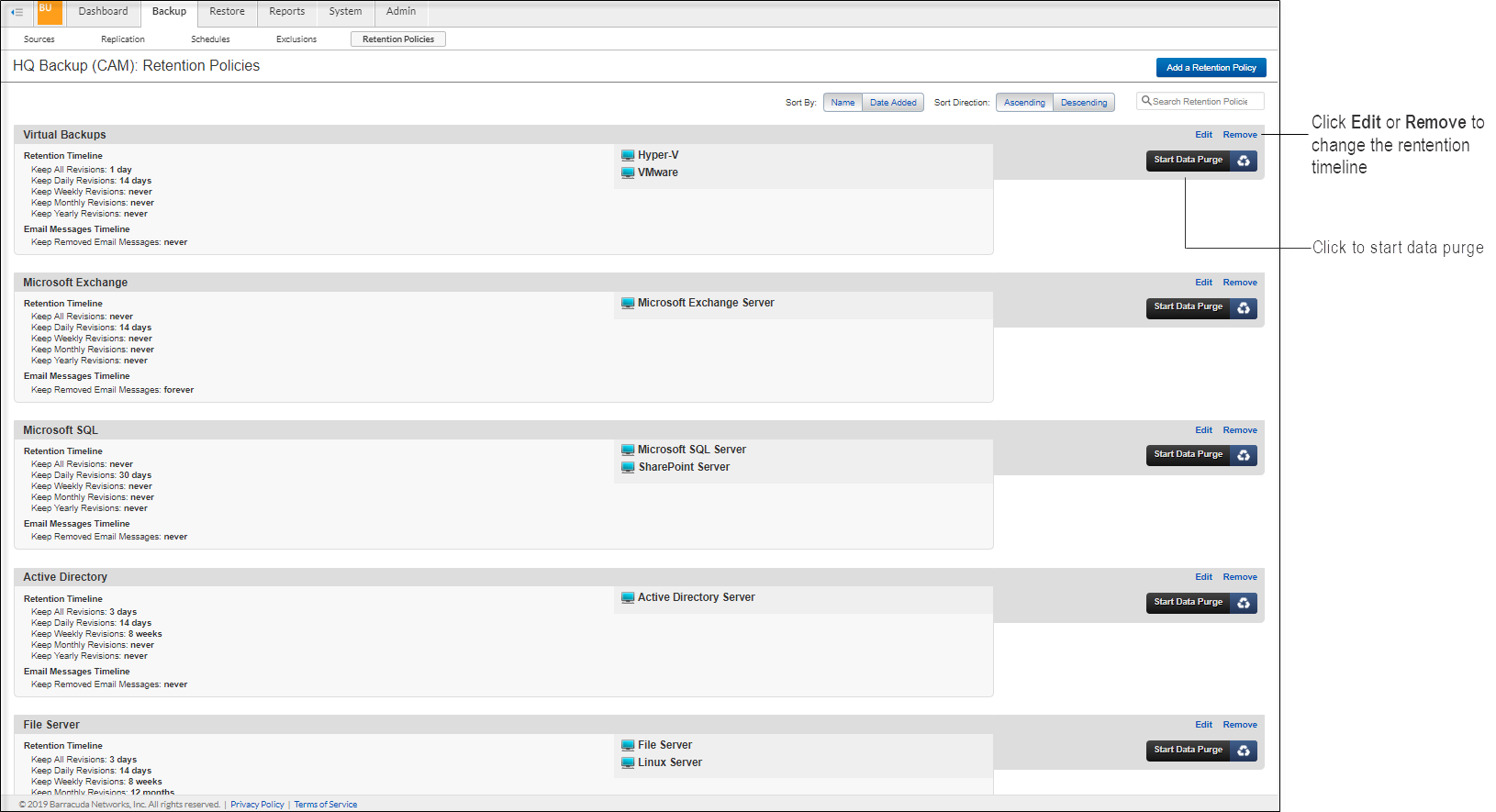Configure retention policies for data stored on a Barracuda Backup appliance on the Backup > Retention Policies page. Be sure to configure retention policies for your data. Not doing so means that some unwanted data will be moved across the Internet and stored, causing unnecessary expense.
Data is retained based on a relational daily-weekly-monthly rotation schedule. You can specify how long to keep daily, weekly, monthly, and yearly backups by creating data retention policies. Multiple retention policies can be created for files, data backed up by the Barracuda Backup Agent (Exchange, SQL, System State), and email messages.
Retention policy for CIFS differs from data backed up via the Barracuda Backup Agent. For file share backup via CIFS, the Barracuda Backup appliance classifies every file as a unique data source, and follows the longest part of retention.
There are some template policies provided to assist you in creating your own retention policies. You can create one policy for all data sources on a Barracuda Backup appliance or multiple policies that each include some subset of the data.
When data is removed according to a retention policy, it is deleted from both the local Barracuda Backup appliance and the offsite storage locations. Removed files that have been backed up using Network File Shares Protocol or SSHFS may be retained for a longer period of time, according to the configuration. Otherwise, once your data has been purged, it is gone forever. Purging applies to historic file revisions only; your current data is not impacted by a retention policy.
To purge data immediately for a specific retention policy, go to the Backup > Retention Policies page, and click Start Data Purge. Click Start Data Purge in the dialog that follows to confirm your selection.
Click Edit to the right of a retention policy to modify the retention timeline, and click Remove to delete a retention timeline.