If after following the steps outlined in the article How to Resolve "An error occurred during agent backup initialization" Error you find an error in the application event logs for VSS Event ID 8193 "Cannot find anymore diff area candidates", there is insufficient storage allocated for the volume shadow copy snapshot to grow.
Figure 1. Application Event Logs Show Event ID 8193.
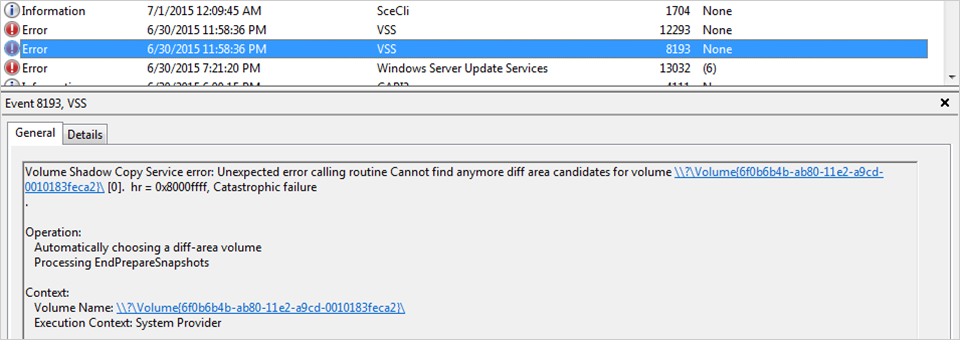
For reference, here are the relevant Barracuda Backup Agent logs; the combination of these logs and the above Event ID indicate the issue is VSS-related, and specifically that there is insufficient storage allocated for the VSS snapshot to grow:
06/30/15 23:58:36 0x0001344 YVssManager: Failed to perform snapshot Exception - Original: 2147754767 - 0x8004230f Mapped:5094 Location:YVssManager::WaitAndCheckForAsyncOperation:C:\Users\Administrator\Documents\repos\agent-source\ods++\server\vam\vss\YVssManager.cpp:1417 Description:'The shadow copy provider had an unexpected error while trying to process the specified operation.'
06/30/15 23:58:36 0x0001344 YVssManager: Failed to create backup snapset Exception - Original: 2147754767 - 0x8004230f Mapped:5094 Location:YVssManager::WaitAndCheckForAsyncOperation:C:\Users\Administrator\Documents\repos\agent-source\ods++\server\vam\vss\YVssManager.cpp:1417 Description:'The shadow copy provider had an unexpected error while trying to process the specified operation.'
Use the steps outlined in this article to help resolve this error.
Step 1. Determine the Volume to which the Error is Referring
The VSS Error references the volume by the GUID. For example, in Figure 1 above:
\\?\Volume{6f0b6b4b-ab80-11e2-a9cd-0010183feca2}\
There are numerous ways to determine which volume this refers to, one of which is to use Powershell.
- From the Powershell command-line, run:
Get-WmiObject -Class win32_volume | Format-List caption,label,deviceid
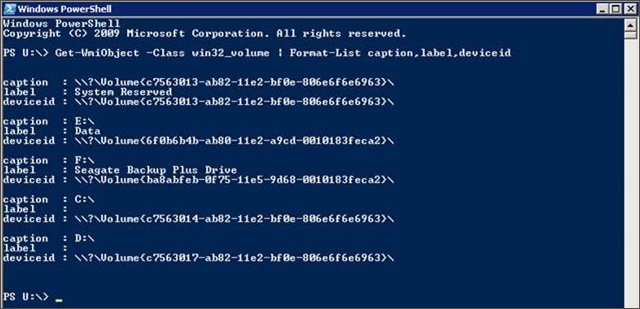
- In the example above, the error is referring to the E:\ drive.
Step 2. Change the Maximum Size Available for the Shadow Copy Storage
- Open Windows Explorer to your drive.
- Right-click on the volume in question, and click Configure Shadow Copies:
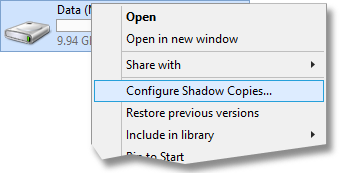 .
. - The Shadow Copies dialog box displays. Select the volume in question, and then click Settings:
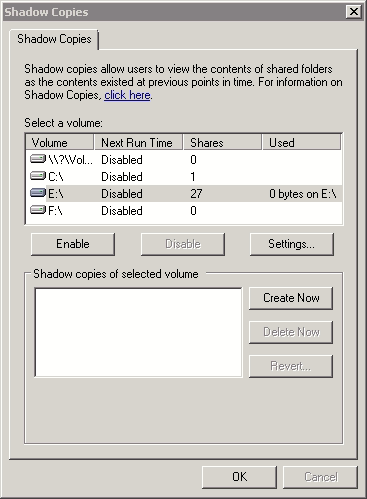
- The Settings dialog box displays. In the Maximum size section, select either No limit, or select Use limit and select a larger value:
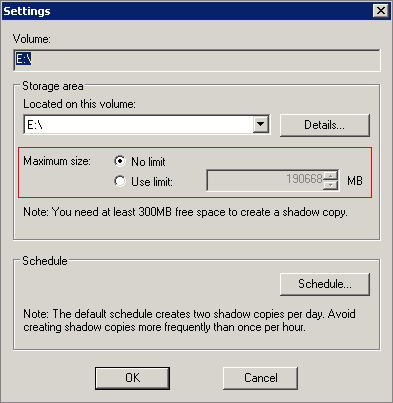
- Click OK to save your settings changes.
- In the Shadow Copies window, ensure the volume is still selected and click Enable. Click OK to close the Shadow Copies dialog box.
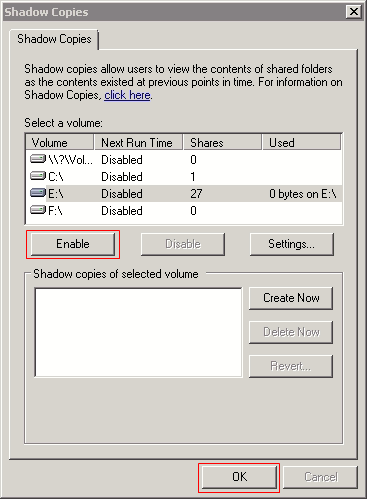
Step 3. Perform a New Backup
Perform another backup and verify that the error no longer displays.
