Barracuda Networks Technical Support Security and Privacy
See the Barracuda Website to view Barracuda Networks Technical Support Security and Privacy.
Support Tunnel
When Barracuda Networks Technical Support needs to troubleshoot a Barracuda Backup appliance, the technician uses a support tunnel to remotely connect to that appliance. Go to the ADVANCED > Troubleshooting page in the web interface, and click the Establish Connection to Barracuda Networks Support Center button to create a secure troubleshooting connection from your appliance to the Barracuda Networks Technical Support servers. You should see a screen update similar to Figure 1 below. Note : The support tunnel will remain open even after you close the Troubleshooting window.
Barracuda Networks appliances connect to the Barracuda Networks Support Server located at this address:
- term.cuda-support.com:22, 443, 8788 – support tunnel
When opening the support tunnel, the Barracuda Networks appliance attempts to connect directly to the Barracuda Networks Support Server term.cuda-support.com on port 22, 443, or 8788.
Open your network to allow the Barracuda Networks appliance outbound access to ALL on port 22, 443, or 8788.
You must have a valid external DNS to resolve support tunnel DNS entries.
Figure 1. Secure Troubleshooting Connection
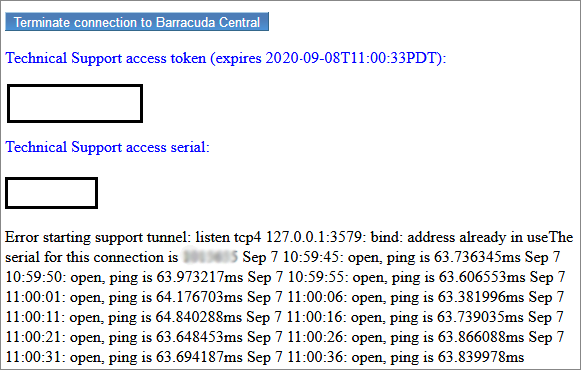
For more information on required outbound connections, refer to Required Outbound Connections for Barracuda Networks Appliances.
Open a Support Tunnel through the Web Interface
Use the following steps to open a support tunnel through the Barracuda Backup web interface:
- Log into https://login.barracuda.com/, and select the appliance in the left pane.
- Go to System > Troubleshooting page, and click the toggle to Open a support tunnel.
- Click Open.
- Once troubleshooting is complete, click the toggle to Close and disable the support tunnel.
Enable Remote Access to the Web Interface
Use the following steps to allow remote access to the Barracuda Backup web interface:
- Log into https://login.barracuda.com/, and select the Barracuda Backup appliance in the left pane.
- Click the Backup tab (next to the Dashboard tab). Then go to the Admin > Advanced page, and click the toggle to Open to allow remote access.
- Once troubleshooting is complete, you can click the toggle to Off and disable remote access.
Open a Support Tunnel Using the Console
You can alternatively use the console screen on the Barracuda Backup appliance to open a support tunnel.
Use the following steps to open a support tunnel using the console:
- Connect the VGA monitor and keyboard to the Barracuda Backup appliance.
- Use the keyboard arrows to highlight Troubleshooting, and press either Enter or the right arrow key on your keyboard to move the cursor to the Troubleshooting menu:
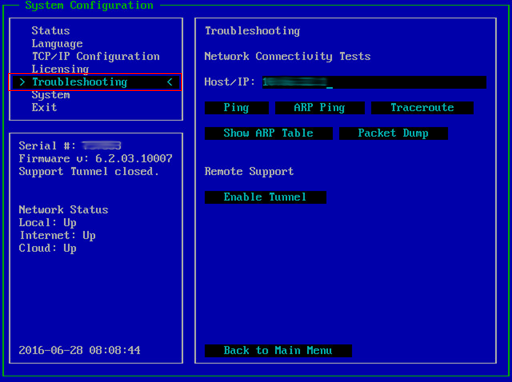
- Use the arrow keys on your keyboard to move the cursor to Enable Tunnel in the Remote Support section:
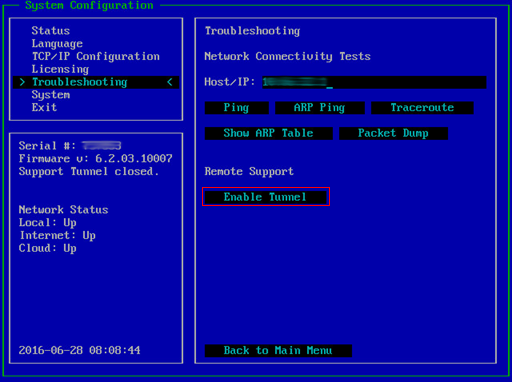
- Press Enter to open a support tunnel. Verify the support tunnel is open:
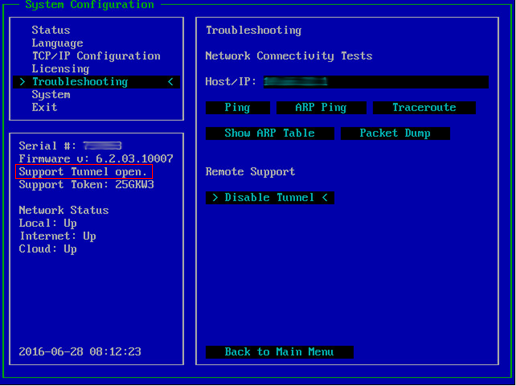
- Once troubleshooting is complete, repeat steps 1-4 to Disable the support tunnel.
Open a Support Tunnel from Local Interface
Use the following steps to log in to the local interface and open a support tunnel for remote diagnostics and technical support services over TCP port 22 outbound:
- In a browser window, enter the Barracuda Backup appliance IP address.
- Log in using your Barracuda Cloud Control credentials.
- Go to the System > Device Information page, and in the Server Actions section, click Open Support Tunnel:

- The button changes to Close Support Tunnel, and a message displays indicating that the tunnel is open.
- Once troubleshooting is complete, click Close Support Tunnel.
Test Your Network
To test the connection to the support tunnel, complete the following steps:
- Go to the ADVANCED > Troubleshooting page and scroll to the Network Connectivity Tests section. In the Telnet Device field, enter:
term.cuda-support.com 22, 443, 8788 - Click Begin Telnet. You should connect if the port is open.
If you cannot connect to the support tunnel, there is a block on your network that must be resolved.
Customers or networks using an SSL relay (interceptor) will be unable to open a support tunnel. Barracuda Networks verifies the certificate in both directions and if something is intercepting that traffic the connection cannot be made.
For additional troubleshooting options, click Help on the ADVANCED > Troubleshooting page in the web interface.
