Exclusion rules use pattern matching to identify directory or file names that are to be excluded before the backup is created. Files which are typically excluded from backups include temporary files, music, movies, and other files which are not essential for business needs. Backup exclusion rules only apply to agent or file share data sources. Backup exclusion rules cannot be created for virtual machines (VMs).
Create an Exclusion Rule
To create an exclusion rule:
- Log in to the Barracuda Backup and select the associated Barracuda Backup device in the left pane or in the devices table (for customers with multiple Barracuda Backup devices).
- Go to the Backup > Exclusions page, and click Add an Exclusion to create a new backup exclusion rule.
- Complete the following information on the Add an Exclusion page:
- Exclusion Rule Name
- Add Exclusions to Reports (Optional)
- Apply Recursively to Sub Directories (Optional)
- Where to Exclude
- What to Exclude
- Once the backup exclusion rule is configured, click Save.
Exclude a Directory
In the What to Exclude section of the Add an Exclusion page, type the name of the directory you want to exclude; enter only the directory name, not the entire path, and click Add. For example, to exclude the directory C:\Users\jane\Documents\temp and all sub directories:
- Log in to the Barracuda Backup and select the associated Barracuda Backup device in the left pane or in the devices table (for customers with multiple Barracuda Backup devices).
- Go to the Backup > Exclusions page, and click Add an Exclusion to create a new backup exclusion rule.
- Expand the data source (Where to Exclude) in the tree.
- Expand C: in the tree.
- Expand Users in the tree.
- Expand jane in the tree.
- Select Documents.
- Type
tempin the Expressions field, and click Add. - Click Save at the top of the page to save the exclusion rule.
Directory-Level Exclusions
You can create an exclusion rule inside of a specific directory instead of the entire server or data source. To create a directory-level exclusion:
- Log in to the Barracuda Backup and select the associated Barracuda Backup device in the left pane or in the devices table (for customers with multiple Barracuda Backup devices)..
- Go to the Backup > Exclusions page, and click Add an Exclusion to create a new backup exclusion rule.
- Enter a name to identify the exclusion rule, select whether to add the exclusion to reports, and whether to apply recursively to sub directories.
- In the Where to Exclude section, navigate to and select the directory to which to apply the exclusion rule. The Dash (
 ) displays as you expand directories, and the Check (
) displays as you expand directories, and the Check ( ) icon displays to the left of selected directories:
) icon displays to the left of selected directories: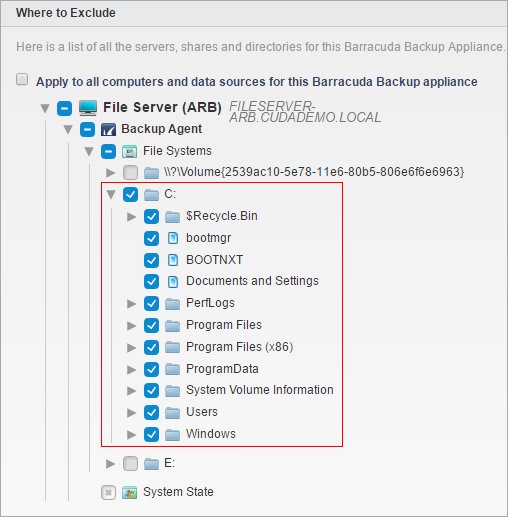
- Scroll down to the What to Exclude section. Either select a preset expression from the Preset Expressions menu, or enter an exclusion expression in the Expressions field, and click Add:
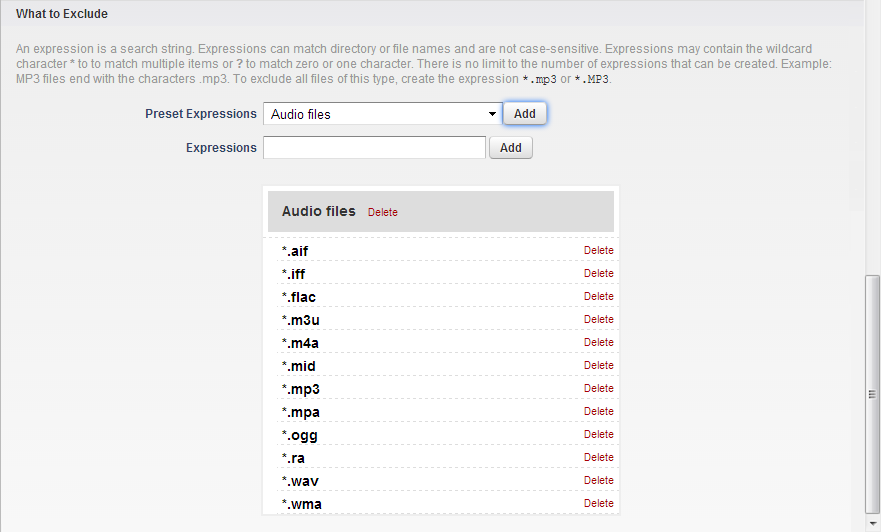
Click Save to save the exclusion rule.
