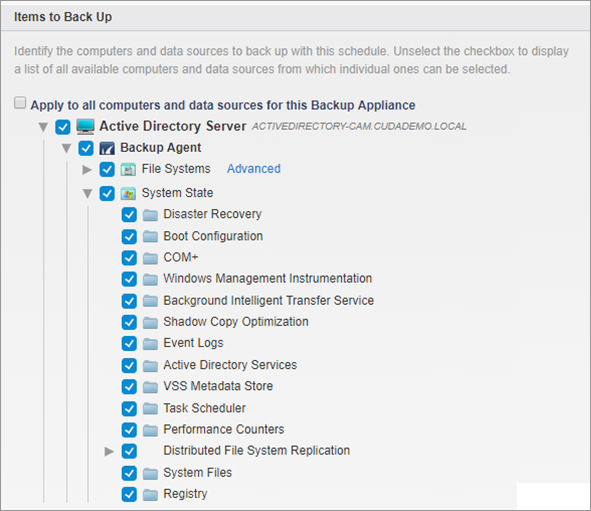Backing up Active Directory (AD) is done on one or more Active Directory Domain Controllers, and is performed by backing up the System State on those servers. Barracuda Backup utilizes the Barracuda Backup Agent for Windows to back up and restore the Microsoft Windows System State. Back up the System State to have a backup of critical system-related components.
The System State backup contains the following:
Local Registry
COM+ Class Registration Database
System Boot Files
Active Directory Database File (NTDS.DIT) for Domain Controllers
SYSVOL folder
A System State backup allows you to recover to a known "good" system state after a hardware or software crash.
Use the following steps to add a computer and configure the data source on Barracuda Backup:
Log in to Barracuda Backup and select the associated Barracuda Backup device in the left pane or in the devices table (for customers with multiple Barracuda Backup devices).
Install the Barracuda Backup Agent on the AD Domain Controller. The Agent is available from the System > Software Downloads page.
Go to the Backup > Sources page, and click Add Computer.
Complete the following details on the Add a Computer page:
Computer description
Computer name
From the Computer type drop-down menu, select Microsoft Windows.
Once the AD data source is configured, click Save.
The Add Data Source page displays. Finish configuring the backup schedule name, the offsite replication destination, and click Save.
Once the data source is configured, the Schedules page displays. See Backup Scheduling for details. In the Items to Back Up section, ensure that System State is selected under this agent data source: